Stereo connections, Alt video out setting – Samsung DVD-V1000V-XAA User Manual
Page 35
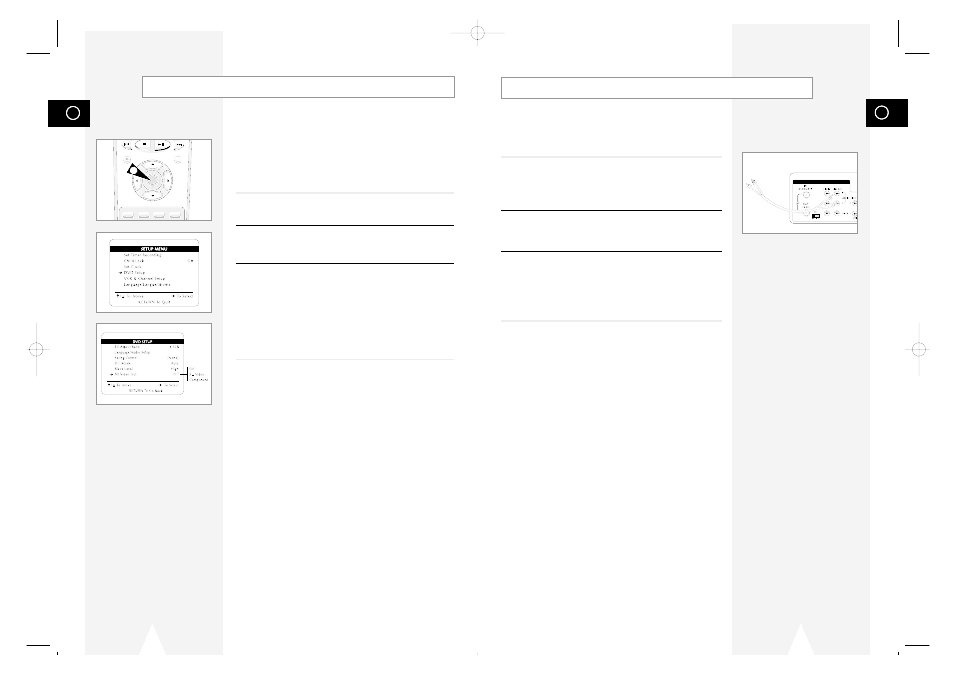
GB
69
Stereo Connections
You can enjoy stereo sound when watching movies and TV shows by
connecting your DVD-VCR to your home stereo system or stereo
TV.
1
Connect DVD-VCR to Stereo
Connect RCA cables from the Line Out Left & Right Audio jacks on
the back panel of the DVD-VCR to the Auxiliary Inputs on your
stereo receiver. If you are using a stereo television, connect the
Video Output as well.
2
Set Stereo to Auxiliary Mode
Set your stereo receiver or television to “Aux” or “Tape,” whichever
selects the line input for your particular device.
3
Play a Tape
Insert a DVD or Hi-Fi stereo videotape in your system and adjust the
volume on your stereo receiver or television. You should hear the
audio through your stereo speakers.
• If you still do not hear stereo sound, press the Audio button until
“Stereo” appears on the on-screen display.
GB
68
If you connected your DVD-VCR to your television using the S-
Video or Component Video Out jacks, you MUST set the “Alt
(alternative) Video Out” selection in the on-screen menu system.
• You can ONLY watch the DVD player through the S-Video or
Component Video connection method. The tuner and VCR will
still be viewed through the RF or line outputs.
1
Open “SETUP MENU”
Press the SETUP button.
2
Select “DVD Setup”
Using the up/down, move the selection arrow to “DVD Setup,” then
push right to select.
3
Select “Alt Video Out”
Move the selection arrow to “Alt Video Out,” then push right to
select from the following options:
• Off - Indicates that you are using the standard RF or Line Out
jacks to connect your DVD-VCR to your TV or display device.
• S-Video – Indicates that you are using the S-Video Out jack on
the rear panel to connect to your TV.
• Component – Indicates that you are using the Component Video
Out jacks on the rear panel to connect to your TV.
Alt Video Out Setting
REC
DISC MENU
SETUP
/ENTER
TITLE SUBTITLE AUDIO MARK
SP/SLP
SET TIMER
RETURN
SEARCH/INDEX
1
DVD & VCR
01547A DVD-V1000/XAA-Eng5 5/16/02 3:47 PM Page 68
