Connections, Method 1 : hdmi (best quality), Hdmi out hdmi in method 1 – Samsung HT-D5100-ZC User Manual
Page 22
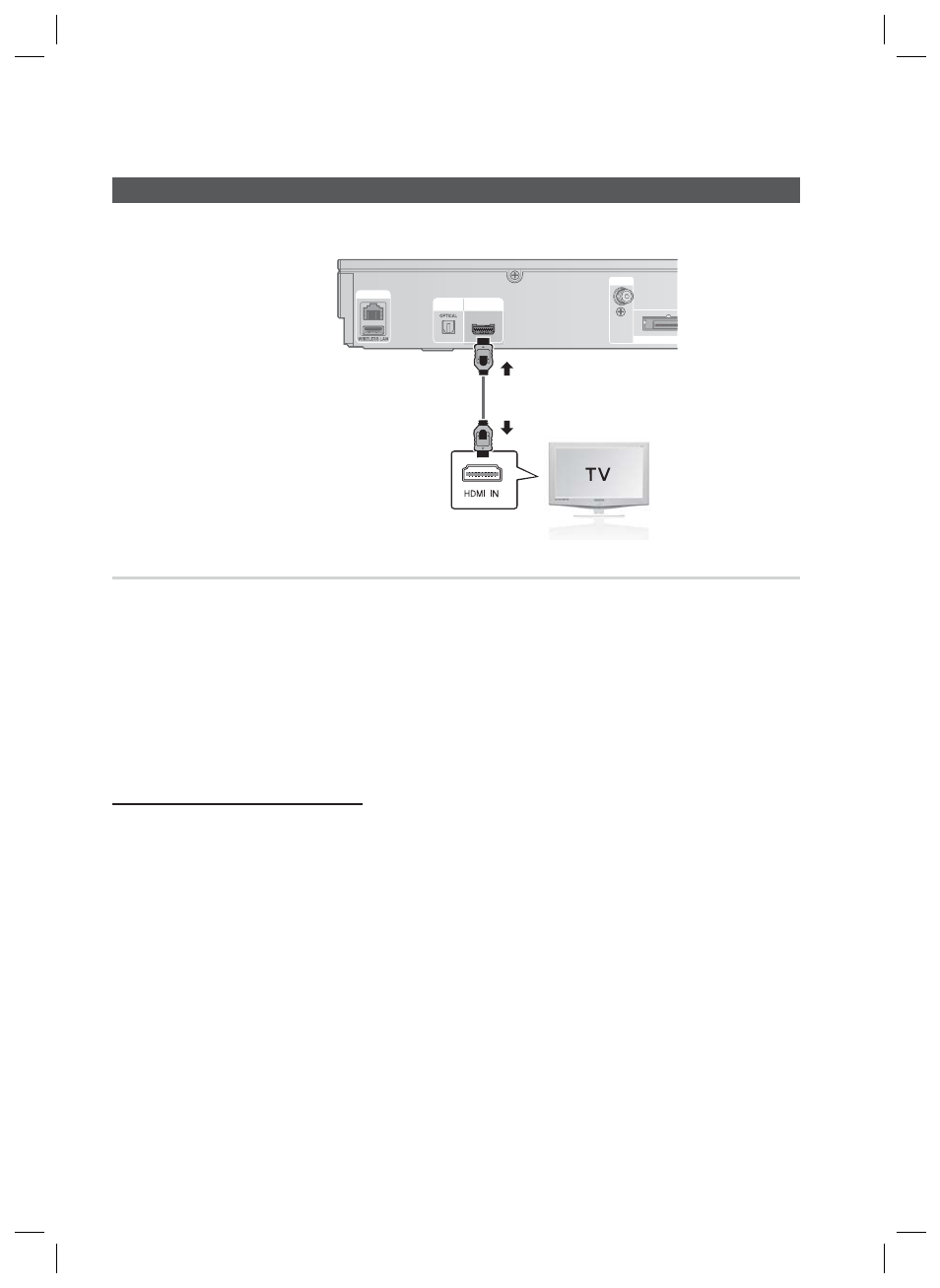
22
English
Connections
Connecting the Video Out to your TV
Choose one of the three methods for connecting to a TV.
METHOD 1 : HDMI
(BEST QUALITY)
Connect an HDMI cable (not supplied) from the HDMI OUT jack on the back of the product to the
HDMI IN jack on your TV.
NOTE
Certain HDMI output resolutions may not work, depending on your TV.
After making the video connection, set the Video input source on your TV to match the corresponding Video
output (HDMI, Component or Composite) on your product.
See your TV owner's manual for more information on how to select the TV's Video Input source.
If you have set the product's remote control to operate your TV, press the TV SOURCE button on the remote
control and select HDMI as the external source of the TV.
HDMI Auto Detection Function
Using an HDMI cable, connect the HDMI OUT terminal on the rear of the product to the HDMI IN
terminal of your TV.
Turn on the product and TV.
For possible HDMI resolutions, see page 30.
This function is not available if the HDMI cable does not support CEC.
HDMI is an interface that enables the digital transmission of video and audio data with just a single connector.
Using HDMI, the product transmits a digital video and audio signal and displays a vivid picture on a TV having an HDMI
input jack.
HDMI connection description
- HDMI outputs only a pure digital signal to the TV.
- If your TV does not support HDCP, random noise appears on the screen.
What is the HDCP?
HDCP (High-band width Digital Content Protection) is a system for protecting BD/DVD content outputted via HDMI from being
copied. It provides a secure digital link between a video source (PC, DVD. etc) and a display device (TV, projector. etc). Content
is encrypted at the source device to prevent unauthorized copies from being made.
✎
1.
2.
•
•
•
•
WIRELESS LAN
OPTICAL
LAN
HDMI OUT
DIGITAL
AUDIO IN
FM ANT
WIRELESS
LAN
FM ANT
WIRELESS
DIGITAL
AUDIO IN
HDMI OUT
HDMI IN
METHOD 1
HT-D5100_XAA_1224.indd 22
HT-D5100_XAA_1224.indd 22
2011-12-24 12:30:38
2011-12-24 12:30:38
