Method 2 : component video, Method 3 : composite video – Samsung HT-BD1250T-XAA User Manual
Page 25
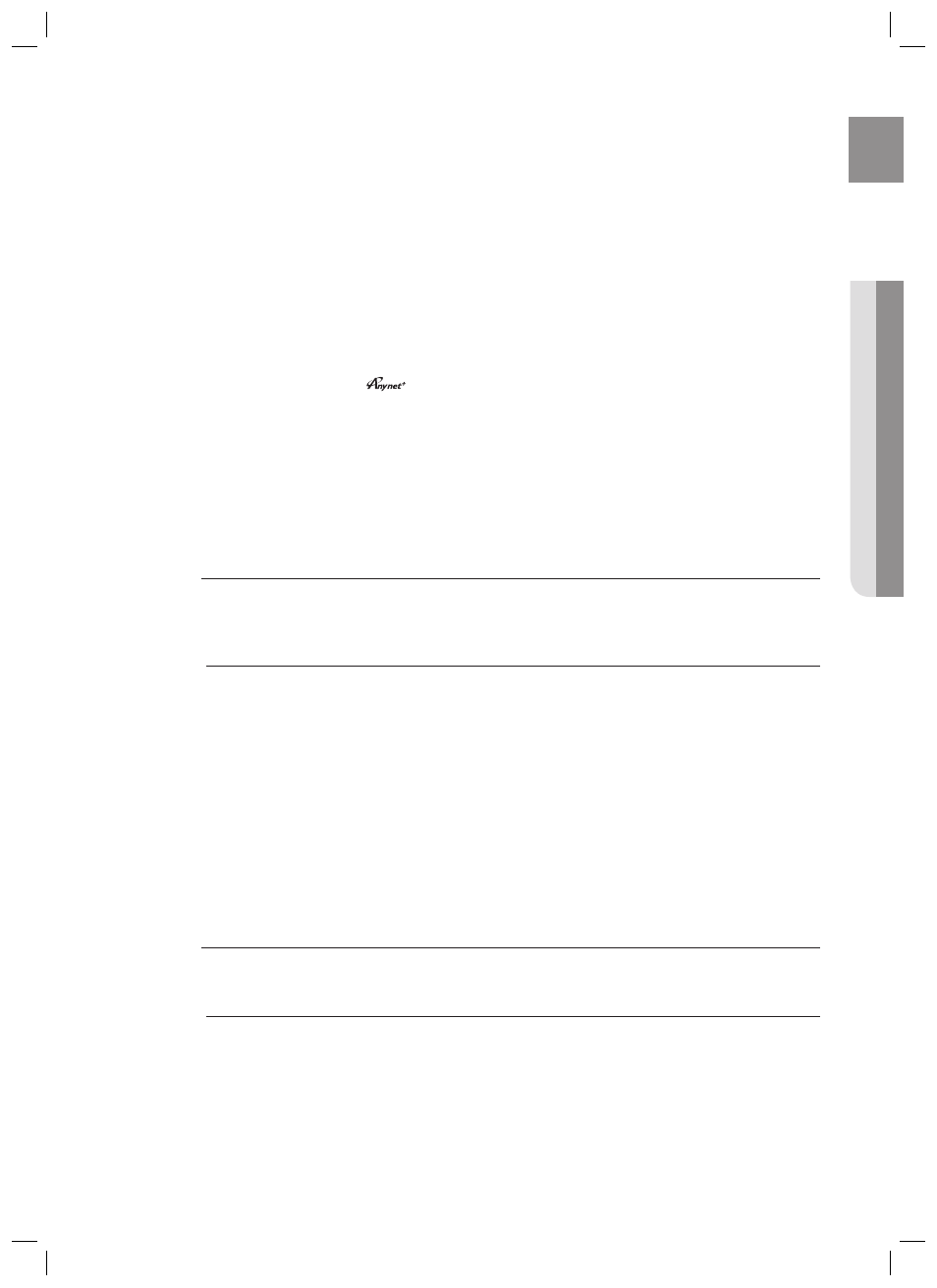
25
ENG
●
CONNECTIONS
HDMI connection description
HDMI connector - Supports video and digital audio data.
- HDMI outputs only a pure digital signal to the TV.
- If your TV does not support HDCP (High-bandwidth Digital Content Protection), random noise appears on the screen.
Why does Samsung use HDMI?
Analog TVs require an analog video/audio signal. However, when playing a BD/DVD, the data
transmitted to a TV is digital. Therefore either a digital-to-analog converter (in the Blu-ray Home Theater) or an
analog-to-digital converter (in the TV) is required. During this conversion, the picture quality is degraded due to
noise and signal loss. HDMI technology is superior because it requires no D/A conversion and is a pure digital
signal from the player to your TV.
What is the HDCP?
HDCP (High-band width Digital Content Protection) is a system for protecting BD/DVD content outputted via HDMI
from being copied. It provides a secure digital link between a video source (PC, DVD. etc) and a display device (TV,
projector. etc). Content is encrypted at the source device to prevent unauthorized copies from being made.
What is Anynet+?
Anynet+ is a convenient function that offers linked operation of this unit through Samsung TVs with the Anynet+ feature.
- If your Samsung TV has an
logo, then it supports the Anynet+ function.
- If you turn on the player and insert a disc, the player will start playing the disc, and the TV will turn on
automatically and switch to HDMI mode.
- If you turn on the player and press the PLAY button with a disc already inserted, the TV will immediately turn on
and switch to HDMI mode.
What is BD Wise?
BD Wise is Samsung's latest inter-connectivity feature.
- When you connect Samsung products with BD-Wise to each other via HDMI, the optimum resolution will be set
automatically.
METHOD 2 : Component Video
(BETTER)
If your television is equipped with Component Video inputs, connect a Component video cable (not
supplied) from the Component Video Output (Pr, Pb and Y) Jacks on the back of the Blu-ray Home
Theater to the Component Video Input Jacks on your TV.
You can select from a variety of resolution settings such as 1080i, 720p, 480p and 480i, depending
on the disc type. (See page 44)
The actual resolution may differ from the setting in the SETUP menu if both Component and HDMI
cables are connected. The resolution may also be different depending on the disc. (See page 44)
After making the video connection, set the Video input source on your TV to match the
corresponding Video output (HDMI, Component or Composite) on your Blu-ray Home Theater.
See your TV owner's manual for more information on how to select the TV's Video Input source.
If you have set the remote control to operate your TV, press the SOURCE button on the remote
control and select COMPONENT as the external source of the TV.
In DVD playback, if both HDMI and Component jacks are connected and you select the
Component 1080p, 1080i or 720p mode, the Display Setup menu will show the output resolution
as 1080p, 1080i or 720p in the menu.
The resolution is actually 480i.
METHOD 3 : Composite Video
(GOOD)
Connect the supplied Video cable from the VIDEO OUT jack on the back of the Blu-ray Home Theater
to the VIDEO IN jack on your TV.
The VIDEO source is always output in 480i resolution regardless of the resolution set in the SETUP
menu. (See page 44)
After making the video connection, set the Video input source on your TV to match the
corresponding Video output (HDMI, Component or Composite) on your Blu-ray Home Theater.
See your TV owner's manual for more information on how to select the TV's Video Input source.
If you have set the remote control to operate your TV, press the SOURCE button on the
remote control and select VIDEO as the external source of the TV.
Do not connect the unit through a VCR. Video signals fed through VCRs may be affected by
copyright protection systems and the picture will be distorted on the television.
•
•
•
•
•
M
M
HT-BD1250A_XAA_0703-1.indd 25
HT-BD1250A_XAA_0703-1.indd 25
2009-07-22 4:58:15
2009-07-22 4:58:15
