Alternate method – Samsung HPR4262X-XAA User Manual
Page 109
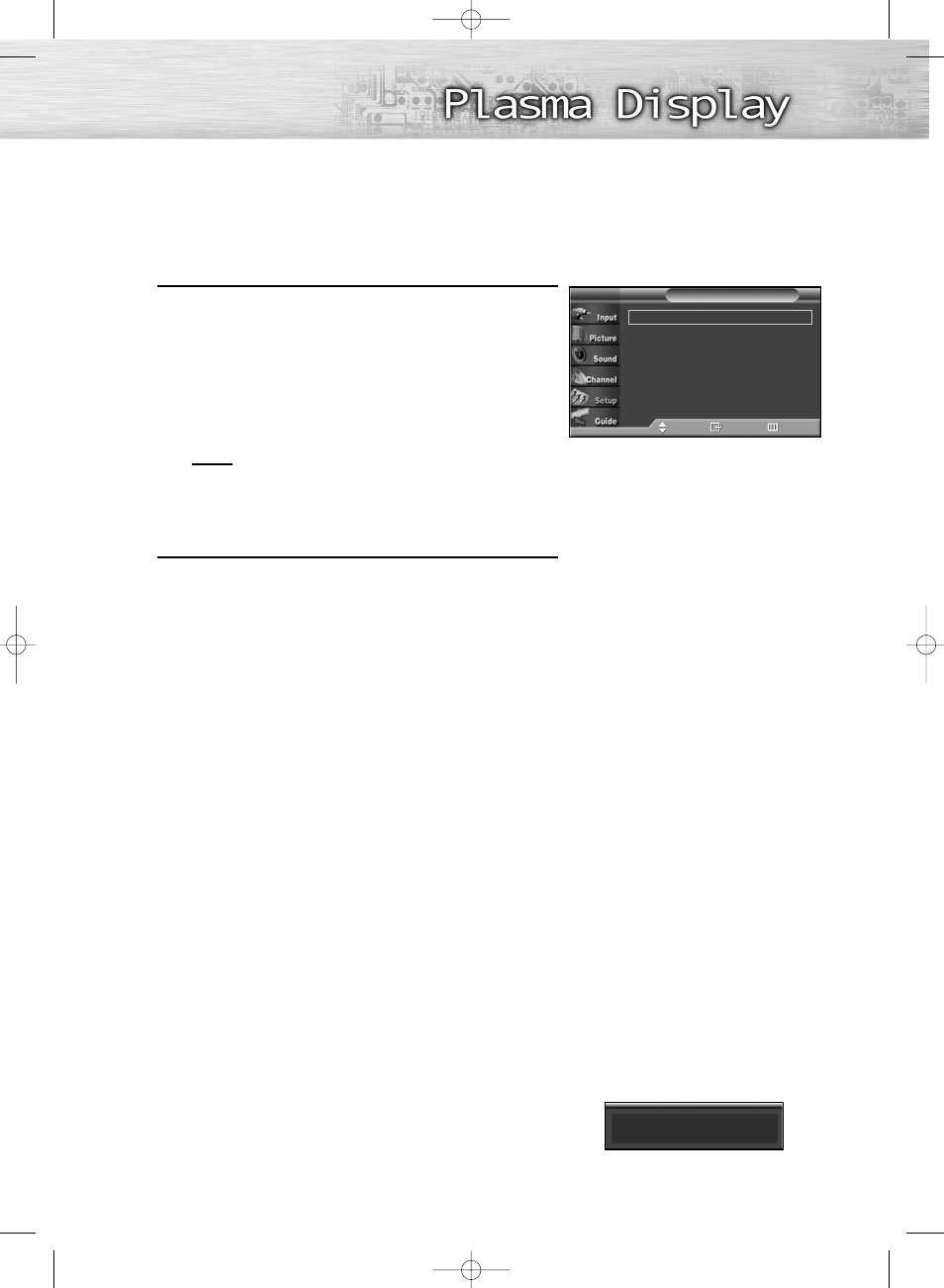
109
6
Press the
▲ or ▼ button to select “Size”, then press the
ENTER button.
Press the
▲ or ▼ button to select the desired Caption
option, then press the ENTER button.
Press the
▲ or ▼ button to select the desired
sub-menu options(see options below), then press ENTER.
Notes
• The availability of captions depends on the
program being broadcast.
• “Default” means to return to the original caption
options set by the broadcaster.
7
Press the MENU button to exit.
• Size
This option consists of “Default”, “Small”, “Standard”, and “Large”. The default is “Standard”.
• Font Style
This option consists of “Default”, “Style 0 ~ Style 7”. You can change the font you want.
The default is “Style 0”.
• Foreground Color
This option consists of “Default”, “White”, “Black”, “Red”, “Green”, “Blue”, “Yellow”, “Magenta”,
and “Cyan”. You can change the color of the letter. The default is “White”.
• Background Color
This option consists of “Default”, “White”, “Black”, “Red”, “Green”, “Blue”, “Yellow”, “Magenta”,
and “Cyan”. You can change the background color of the caption. The default is “Black”.
• Foreground Opacity
This option consists of “Default”, “Transparent”, “Translucent”, “Solid”, and “Flashing”.
You can change the opacity of the letter.
• Background Opacity
This option consists of “Default”, “Transparent”, “Translucent”, “Solid”, and “Flashing”.
You can change the background opacity of the caption.
• Return to Default
This option sets each of “Size”, “Font Style”, “Foreground Color”, “Background color”,
“Foreground Opacity”, and “Background Opacity” to its default.
Alternate method:
Press the CAPTION button on the remote control repeatedly to
select “On” or “Off”.
Size
: Default
√
Font Style
: Default
√
Foreground Color
: Default
√
Background Color
: Default
√
Foreground Opacity
: Default
√
Background Opacity
: Default
√
Return to Default
√
Caption Options
T V
Move
Enter
Return
Caption : On
BN68-00835E-00Eng_(084~113) 5/30/05 5:26 PM Page 109
