Using the markers, Playback, 52 - english – Samsung DVD-TR520-XAA User Manual
Page 52: Using the marker button
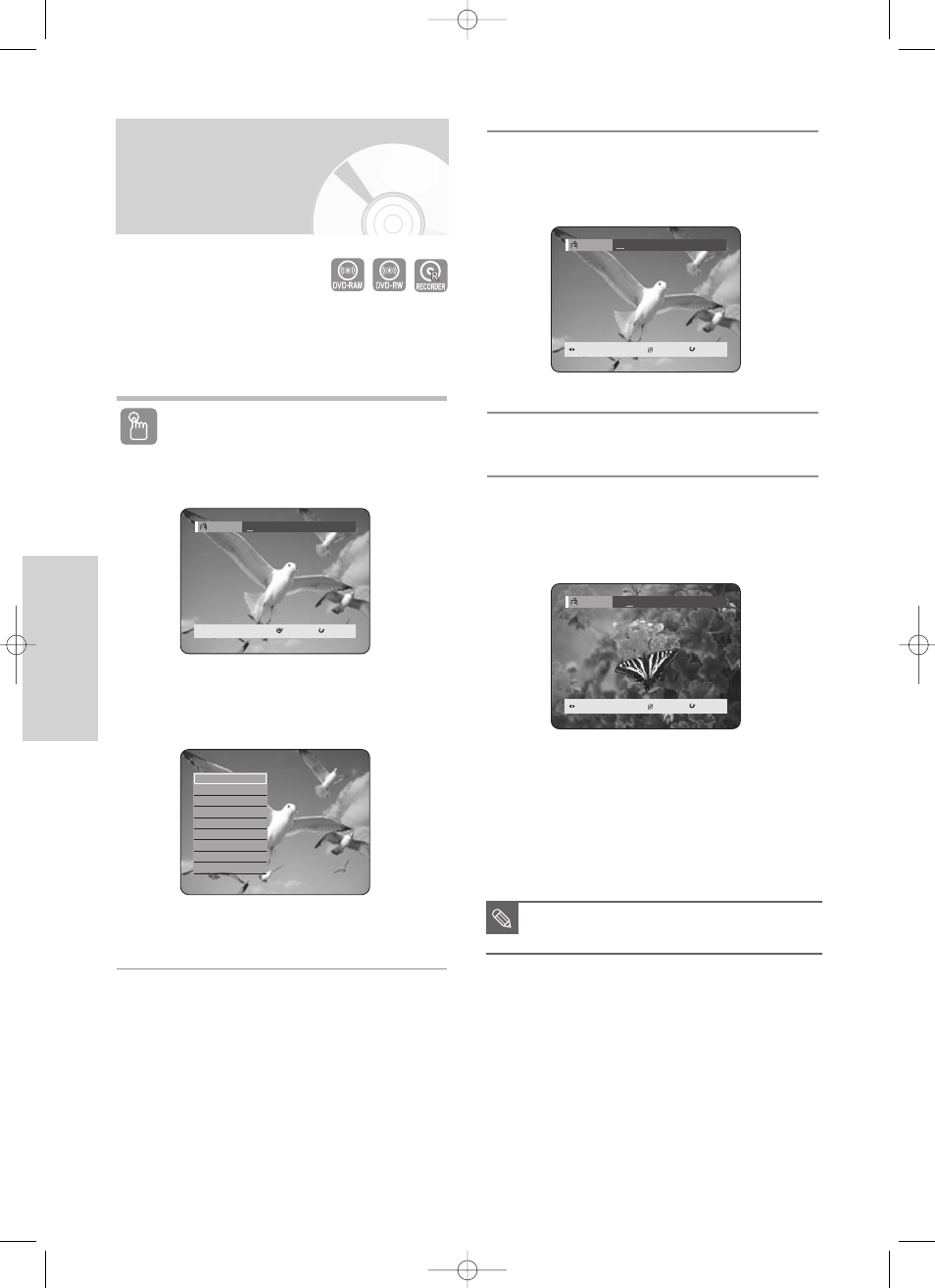
52 - English
P
layback
You can set marks on a disc so that you can start
playback from the marked position.
This function is available on the R tray in the VR mode.
Using the MARKER button
1
Press the MARKER button during playback.
Using the ANYKEY button.
• Press the ANYKEY button during playback.
• Press the
…†
buttons to select Marker,
then press the ENTER or
√
√
button.
Using the Markers
SELECT
RETURN
Marker
--
-- -- -- -- -- -- -- -- --
N:0
Search
Navigation
√
√
Marker
Subtitle
√
√
Audio
√
√
Repeat
√
√
Zoom
Select Tray
√
√
Disc Manager
2
Press the ENTER button when the desired scene
appears.
• The number 01 is displayed and the scene is memorized.
3
Press the
œ √
buttons to move to the next position.
4
Press the ENTER button again when the desired
scene appears.
• The number 02 is displayed and the scene is
memorized.
• DVD-RAM or DVD-RW (VR Mode) discs have the
Marker function instead of the Bookmark function.
The Marker function allows you to mark up to 99
scenes. Since the scenes may be displayed as many
different pages, numbering is necessary. If a disc in
use is encoded with Cartridge Protection or Disc
Protection, Markers cannot be set or deleted. Only
playback is available.
MOVE
√
√
PLAY
CANCEL
RETURN
Marker
01
-- -- -- -- -- -- -- -- --
N:1
MOVE
√
√
PLAY
CANCEL
RETURN
Marker
01
02
-- -- -- -- -- -- -- --
N:2
(VR mode)
■
When the disc tray is opened and then
closed, marks will disappear.
NOTE
00627D-DVD-TR520_XAA_42-56 2005.7.26 7:32 AM Page 52
