Using the smart auto mode – Samsung ES-NX10ZZSEB User Manual
Page 35
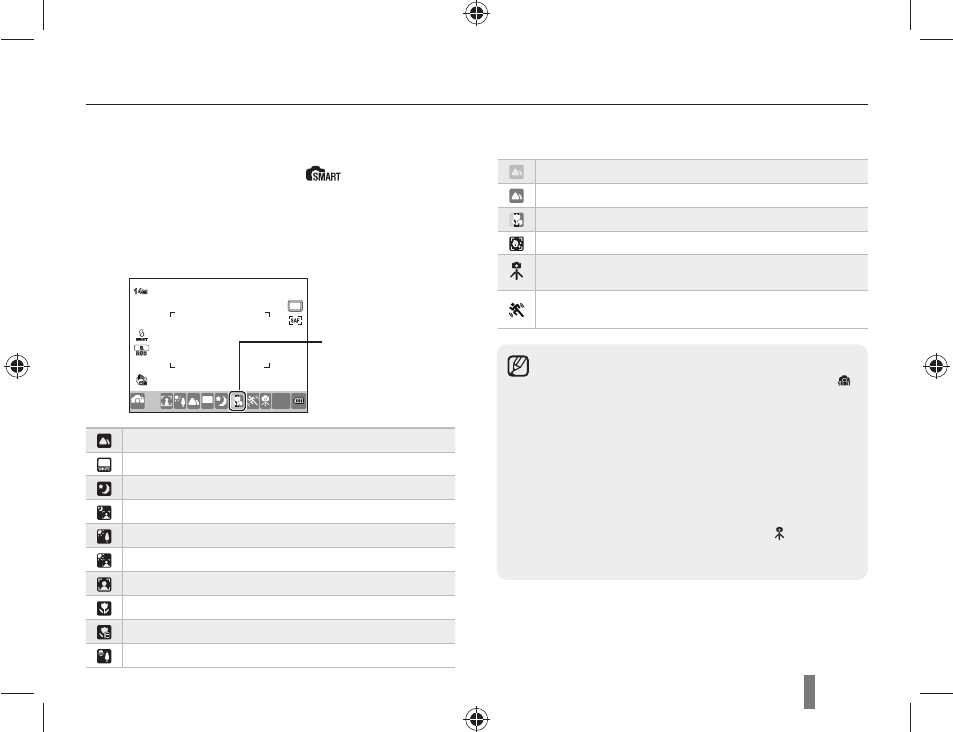
35
Using the Smart Auto mode
The smart auto mode allows taking pictures under an optimized condition since the camera recognizes
various photographing conditions automatically. Therefore, even a beginner can use the camera easily.
1
Rotate the mode dial to
.
2
Align your subject in the frame.
• The camera automatically detects
the type of scene and displays the
corresponding scene icon in the display.
Outdoor landscape shot
Highly bright background shot
Night landscape shot
Outdoor portrait shot at night
Backlight landscape shot without a man
Portrait shot under backlight
Portrait shot
Close-up shot
Close-up character shot
Sunset shot
Blue sky shot
Nature shot such as forest and leaves
Close-up shot for the subject with various colors
Close-up portrait shot
With the camera on a tripod, a shot of a subject
that does not move for a period of time.
Shot of fast moving subject or subject that moves
frequently.
3
Half-press [Shutter] to focus.
4
Press [Shutter] to take a photo.
If the camera does not detect a type of scene,
•
it takes pictures with the basic settings of the
mode.
Even if it detcts a face, the camera may not
•
select portrait mode because of the orientation
and brightness of the face.
The camera may not recognize a scene
•
because of adverse photograph conditions
such as bad lighting, camera shake, and subject
distance.
The camera may not recognize the
•
mode,
even if the camera is on a tripod, depending on
the movement of the subject.
The camera displays
the scene icon
corresponding to the
scene it detects.
14
M
SMART
SMART
RGB
WHITE
14
M
SMART
0001
