Tips for detecting faces, Tips for detecting faces …………………… 81 – Samsung EC-EX2FZZBPBUS User Manual
Page 82
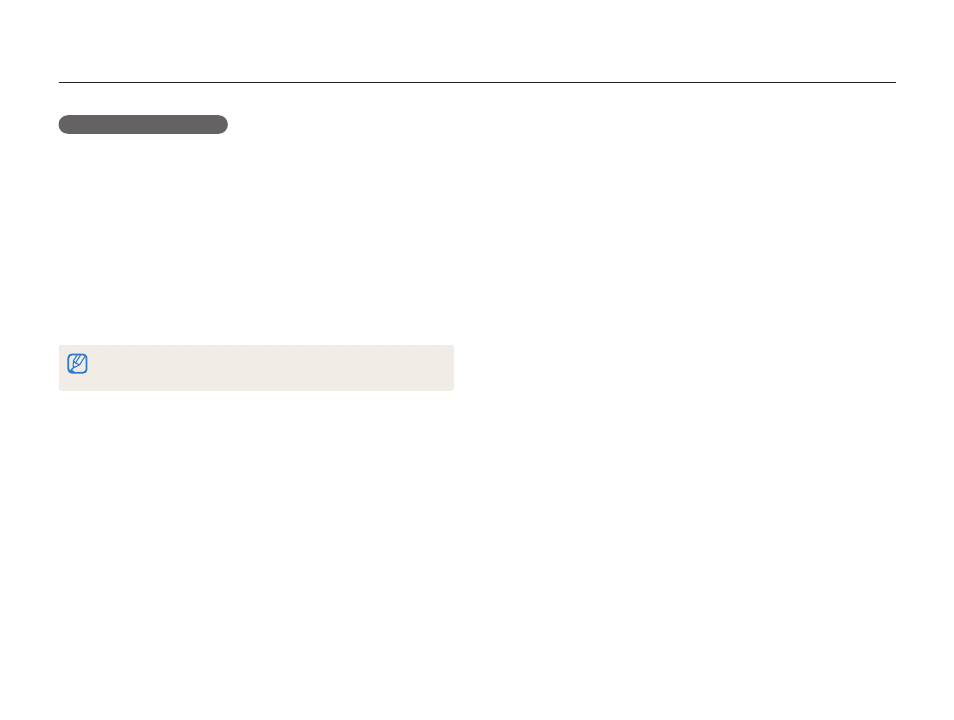
Shooting options
81
Using Face Detection
Tips for detecting faces
•
When your camera detects a face, it tracks the detected face
automatically.
•
Face Detection may not be effective when:
-
the subject is far from the camera (The focus frame will appear
orange for Smile Shot and Blink Detection.)
-
it is too bright or too dark
-
the subject is not facing the camera
-
the subject is wearing sunglasses or a mask
-
the subject’s facial expression changes drastically
-
the subject is backlit or the lighting conditions are unstable
•
Face Detection is not available when you set Smart Filter
effects, Image adjustment, Smart Zoom, Selection AF, Tracking
AF, or Manual Focus.
•
When you set Face Detection options, the AF area is
automatically set to Multi AF.
•
You cannot use this function when the drive mode dial is set to
Continuous, Precapture, or Bracket.
•
When you capture photos of detected faces, they will be
registered in the face list.
•
You can view registered faces in order of priority in Playback
mode. (p. 97) Even though faces are registered successfully,
they may not be classified in Playback mode.
•
A face detected in Shooting mode may not appear in the face
list or Smart Album.
Deleting a favorite face
1
In Shooting mode, press [m].
2
Select a
Smart FR Edit Face List.
3
Press [f], and then select Cancel My Star.
4
Select a favorite face, and then press [o].
5
Press [l].
6
When the pop-up message appears, select Yes.
To delete a favorite face in Playback mode, refer to "Deleting favorite faces"
on page 98.
