Section 6: calendar and contacts, Calendar – Samsung SWD-M100ZKECLW User Manual
Page 71
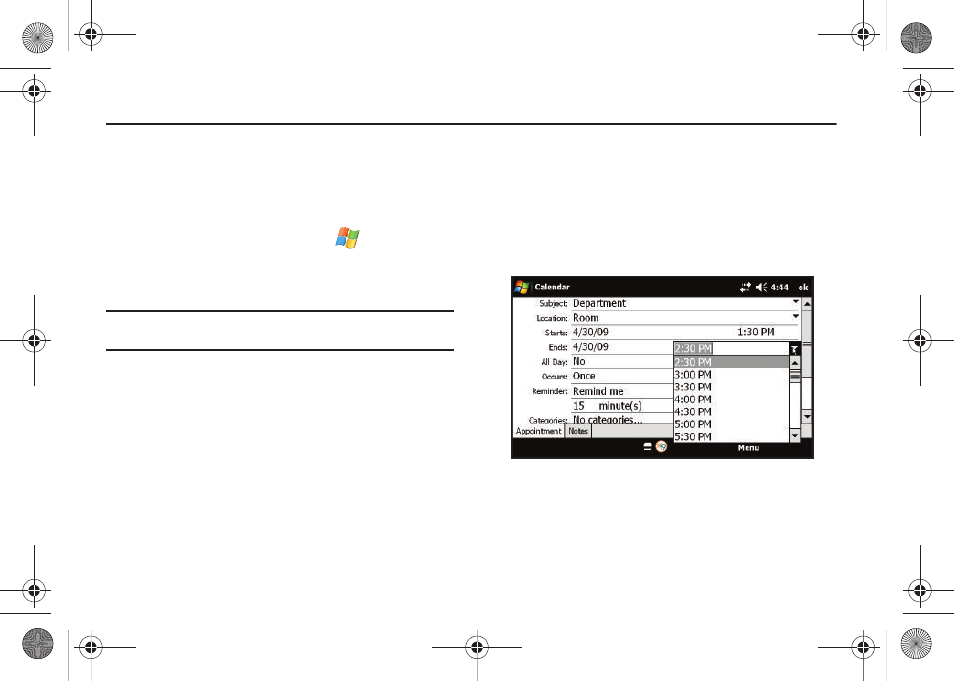
Calendar and Contacts 66
Section 6: Calendar and Contacts
Calendar
Your Calendar helps organize your time and reminds you of
important events.
Adding an Event to Your Calendar
1.
From the Today screen, touch Start (
) > Calendar.
2.
Touch the left softkey to cycle between Day, Week, Month,
Year, and Agenda (full-screen table calendar view).
Note: Use the blue arrows (upper-right of screen) to cycle through the
Calendar.
3.
Touch a calendar day to which you would like to add an
event and touch Menu (right softkey) > New Appointment.
4.
Enter a title for the event in the Subject field using the
keyboard. (For more information, refer to “Entering Text
Using the QWERTY Keyboard” on page 27.)
5.
Enter a locale for the event in the Location field using the
keyboard.
6.
Select a time and date for the event by selecting the
corresponding fields, touching the onscreen calendar to
set the Start and End date and then using the drop-down
time field to select a start and end time.
7.
Touch the All Day field and choose whether the event
should be marked as an All Day event.
8.
Select a recurrence status for the event by touching the
Occurs field.
• Select Once, Every [Day], Day [Number] of every month, or
Every [Month Number].
SWD-M100.book Page 66 Friday, September 25, 2009 5:12 PM
