Connection of activesync, Configuring activesync, Connection of activesync configuring activesync – Samsung SWD-M100ZKECLW User Manual
Page 52: Correct
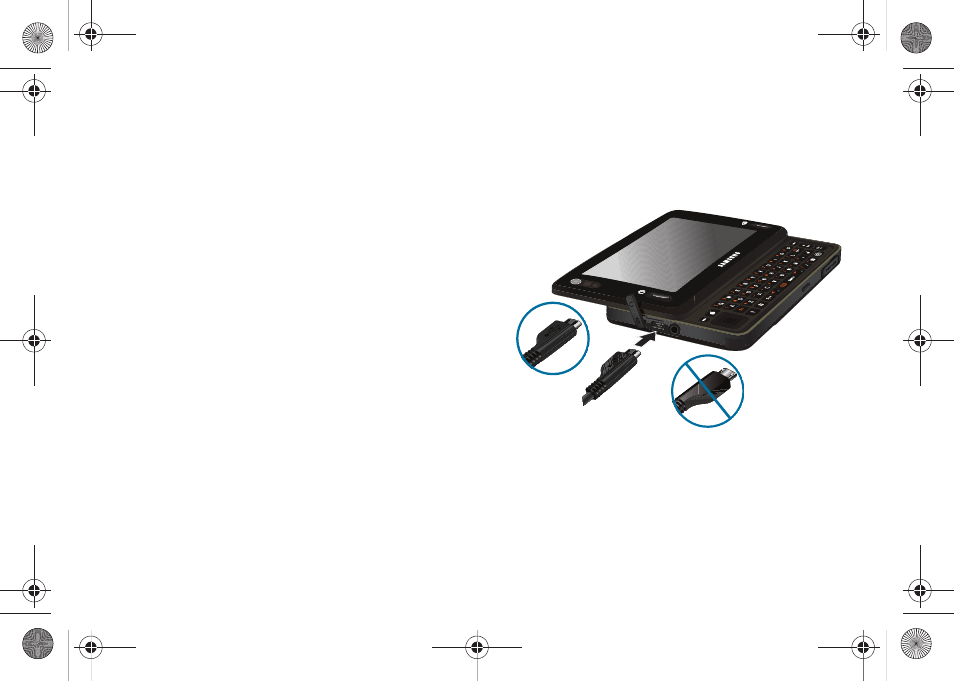
47
Your device will remain connected to the computer after
synchronization is complete. If any selected content is changed
on your computer (new email, photos, playlist updates, etc.)
Microsoft ActiveSync automatically re-syncs the information on
the device. You can open the device’s file directory in ActiveSync
on your computer by clicking Tools > Explore Pocket PC from the
ActiveSync main menu. You can then copy files quickly and easily
from the device to the computer, or vice versa.
Connection of ActiveSync
Your computer can assign a different profile to each device that is
connected to it via the ActiveSync application. Once you connect
your first Mondi device, it will show up as SWD-M100 within the
File > Mobile Devices menu.
1.
Right-click the ActiveSync icon found in your computer’s
taskbar and select the Connection Settings... option.
2.
Make sure the following options are checked and click OK:
• Allow USB Connections (page 8)
• Open ActiveSync when my device connects
3.
Connect one end of the USB data cable (included with your
device) into the USB port on your computer.
4.
Connect the other end into the Power/USB Data jack on the
left side of the device. (The Synchronization Setup Wizard
will launch on your computer and prompt you to set up a
sync partnership with the device.)
Configuring ActiveSync
1.
From the initial Synchronization Setup Wizard, click Next
(1) to begin the setup process.
2.
If you do not use Microsoft Exchange
®
(for Outlook), skip
to step 3.
Incorrect
Correct
MI
C
MI
C
SWD-M100.book Page 47 Friday, September 25, 2009 5:12 PM
