Logging in, Extension entry, Password entry – Avaya 555-233-784 User Manual
Page 31: Additional login prompts and messages
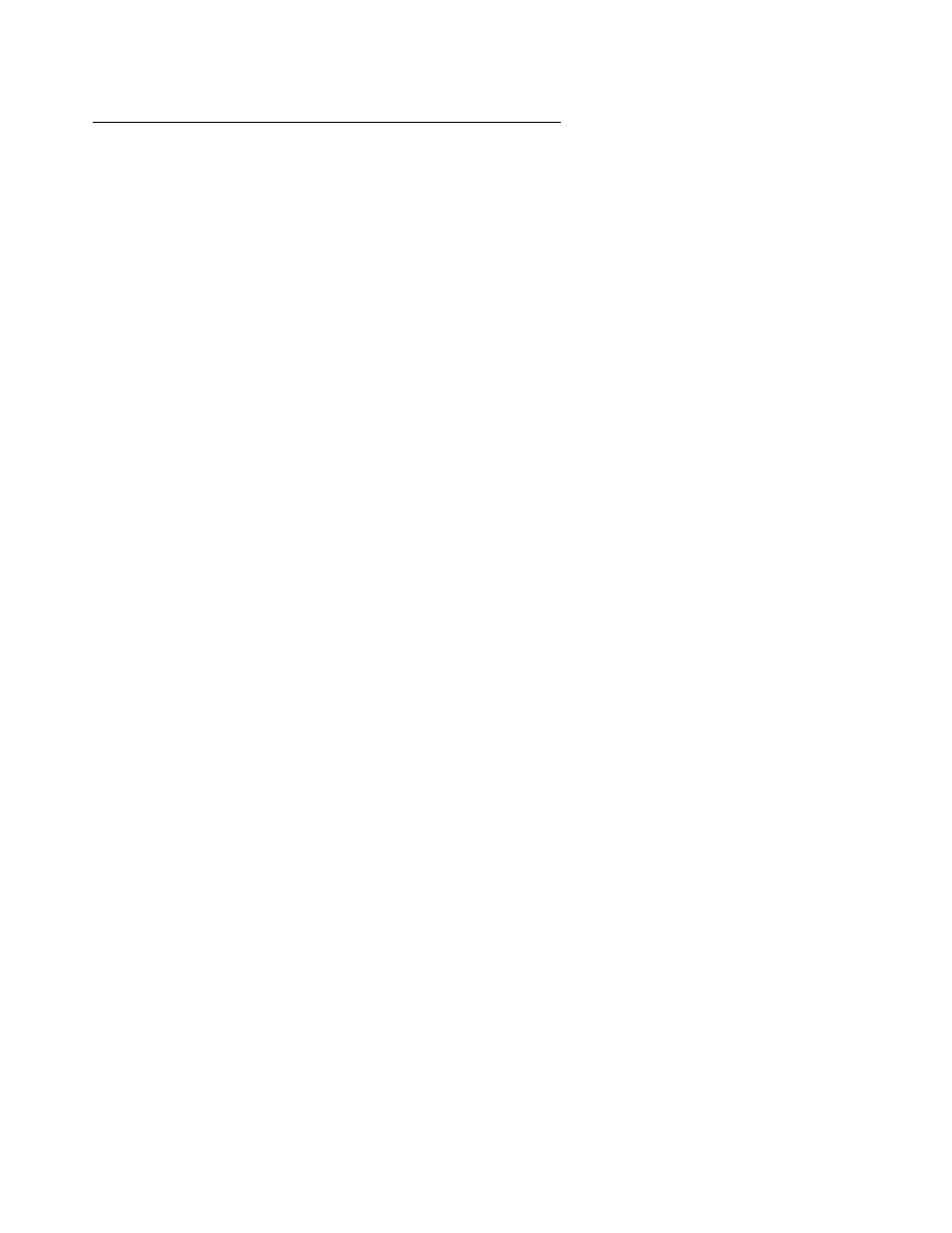
Logging Off the Phone
Issue 4 November 2006
31
Logging In
Logging in depends on how your telephone is administered, as well as how the telephone was
logged off.
Extension entry:
If you see a Login softkey in the lower right, pressing it will either log in your telephone or
display Extension: and Password: prompts. If the Extension: field displays the extension,
indicating you previously logged in, press # to accept that extension. If the telephone does not
display the extension, enter your extension number, then press #.
If you see a Change softkey in the lower left, pressing it displays the Extension: prompt. In this
case, a message indicates that someone has already logged in using your extension. Use the
Change softkey to log in with a different extension or press * and retry logging in at another
time.
Password entry:
If the Password: field displays asterisks, indicating the telephone has stored your password,
press # to accept the hidden password. The telephone never displays your password for
security purposes.
If the Password: field does not display asterisks, the telephone has not stored your password.
Use the dialpad to enter your password and press #. If you do not know the password, contact
your System Administrator.
Additional Login Prompts and Messages
Depending on the situation that caused your telephone to become logged off, you might receive
additional prompts and messages. When a prompt or message contains a question, use the #
or * key as appropriate. Messages that do not require you to respond time out after a brief
period and re-prompt for an extension or password. In this case, if you have already entered
your extension and password once, press # to accept those entries.
