Samsung SGH-A137IBAATT User Manual
Page 42
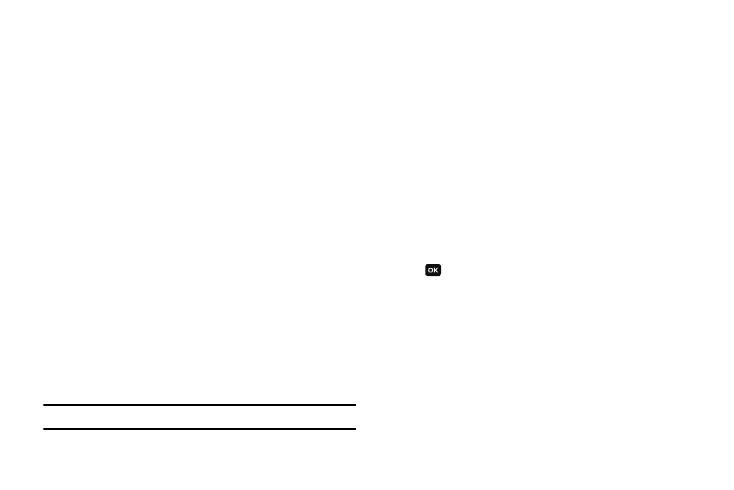
39
•
Off: you are not required to enter the phone password when you
switch on the phone.
•
On: you are required to enter the phone password when you switch on
the phone.
1.
Press the Select soft key to enable your setting.
Lock SIM Card
When the SIM Lock feature is enabled, your phone only works
with the current SIM. You must enter the SIM lock code to unlock
the SIM so you can use a different SIM card.
Once you have entered the lock code, you are asked to confirm
your password. Reenter your password and press the OK soft
key.
The following options are available:
•
Off: you are not required to enter the phone password when you
switch on the phone.
•
On: you are required to enter the phone password when you switch on
the phone.
Check PIN Code
When the PIN Check feature is enabled, you must enter your PIN
each time you switch on the phone.
Note: Before disabling the PIN Check feature, you must enter your PIN.
The following options are available:
•
Off: the phone connects directly to the network when you switch it on.
•
On: you must enter the PIN each time the phone is switched on.
Lock Applications
Using this menu, you can lock the following categories:
–
All
–
Messaging
–
Recent Calls
–
Audio
–
Graphics
–
Address Book
1.
Select the applications you want to lock by using the
Navigation keys to highlight the application and press the
key to lock your contents.
2.
Press the Save soft key. Enter your Password and press the
OK soft key.
3.
To access these locked applications, you must first enter
the phone’s password to access the associated menus.
Set FDN Mode
FDN (Fixed Dialing Number) mode, if supported by your SIM card,
restricts your outgoing calls to a limited set of phone numbers.
