Adding a new contact – Samsung SGH-A137IBAATT User Manual
Page 31
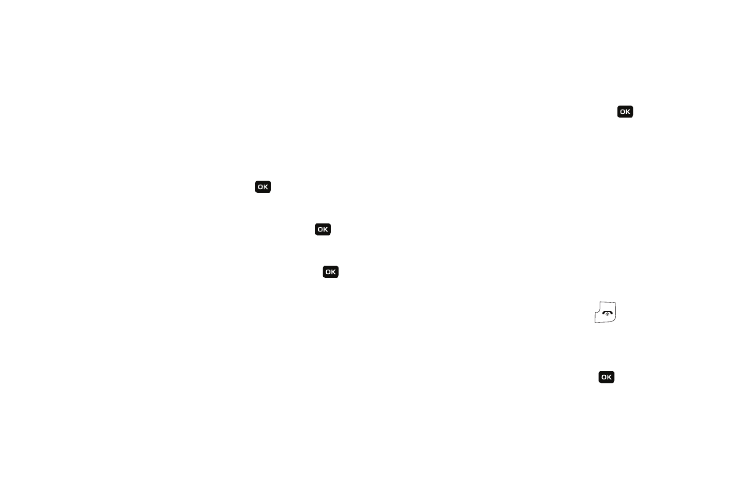
Understanding Your Address Book 28
–
Delete: allows you to delete the Selected, Multiple, or All address book
entry.
–
Select Language: allows you to select the language for the contact
entry.
Adding a New Contact
Use the following steps to add a new Contact
Storing a Number in the Phone’s Memory
1.
When the Idle screen displays, press Menu
➔
Address
Book, press the Select soft key or the
key.
2.
Scroll to Add New Contact by pressing the Up or Down
navigation key and press the Select soft key or the
key.
3.
Highlight Phone and press the Select soft key or the
key.
• First Name: enter the contact’s First Name.
• Last Name: enter the contact’s Last Name.
• Mobile: assigns the number entered to the Mobile entry.
• Home: assigns the number entered to the Home entry.
• Office: assigns the office number entered to the Office entry.
• Fax: assigns a fax phone number for the contact entry.
• E-Mail: allows you to assign the e-mail information to this contact.
• Graphic ID: allows you to add a graphic ID to the phone number.
• Ringtone: allows you to select a ringtone for this contact.
• Group: allows you to assign this contact to a group.
• Notes: allows you to add notes for the contact.
4.
To save the information entered, press the
key. The
View screen appears in the display.
5.
Press the Options soft key to display the following options:
• Edit: allows you to edit the number assigned to this contact.
• Send Message: allows you to send a text message to this contact.
• Assign Speed Dial: allows you to set the speed dial key for this
entry.
• Copy to SIM Card: allows you to copy the contact information
from the SIM card.
• Add to Reject List: allows you to add the contact information to
the reject list.
6.
To return to the Idle screen, press the
key.
Storing a Number in the SIM Card
1.
When the Idle screen displays, press Menu
➔
Address
Book, press the Select soft key or the
key.
