Section 8: changing your settings, Quick tips, Set sound profiles – Samsung SGH-A137IBAATT User Manual
Page 38: Quick tips set sound profiles
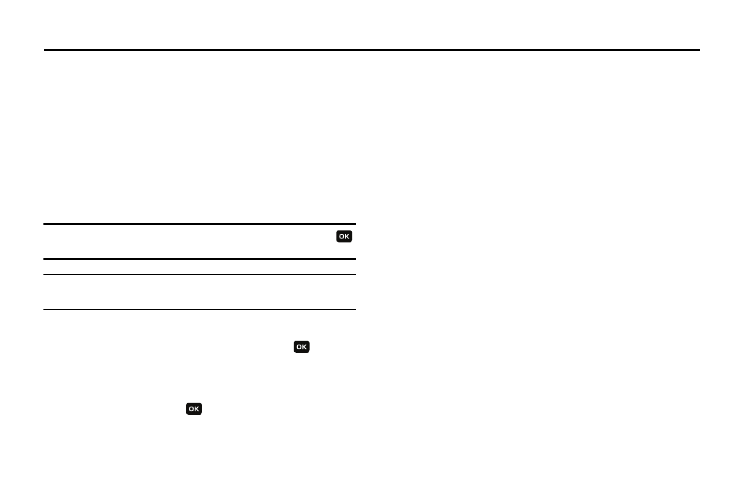
35
Section 8: Changing Your Settings
This section explains the sound and phone settings for your
phone. It includes display settings, security settings, and extra
settings associated with your phone.
Quick Tips
This menu launches the browser to the AT&T website for tips
about your handset.
Set Sound Profiles
You can customize various sound settings.
Note: Press the Up or Down navigation key to make selection. Press the
key to make changes. Press the Save key to save the changes.
Note: Scroll Right and Left to access the following sound settings options:
Call, Message, and Phone.
1.
In Idle mode, press the Menu
➔
Settings
➔
Set Sound
Profiles and press the Select soft key or the
key. The
following options are available.
2.
Use the Up or Down navigation key to scroll to and set
options and press the
key.
3.
Use the Left and Right Navigation keys to access the
following sound settings options:
Call
This menu allows you to make a selection from the following
categories:
•
Call Alert Type: allows you to set the alert default. Choose from
Melody, Increasing Melody, Vibration, or Melody and Vibration,
Increasing and Vibration, Vibration then Melody, Melody then Vibration
•
Voice Call Ringtone: allows you to change he Default Tones. Choose
from AT&T Tone, Beep, Classic Bell, Club Mix, Outset, or Samsung
Tune.
•
Ringtone Volume: allows you to set the volume for your ringer to
sound when receiving an incoming call.
Message
This menu allows you to make a selection from the following
categories:
•
Message Alert Type: allows you to set the alert default. Choose from
Mute, Melody, Vibration, or Vibration then Melody.
•
Message Alert Tone: allows you to set the tone default. Choose from
Tone 1 ~ Tone 4.
