Using a smart phone as a remote shutter release, Using a smart phone as a remote, Shutter release – Samsung EC-DV300FBPUUS User Manual
Page 114
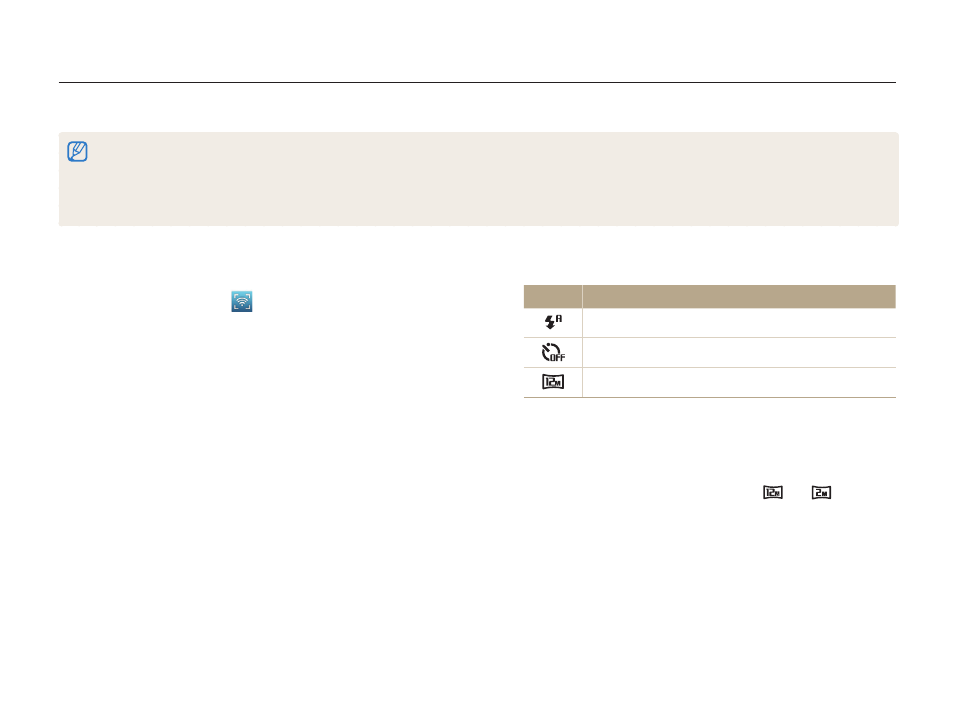
Wireless network (DV300F/DV305F only)
113
Using a smart phone as a remote shutter release
The camera connects to a smart phone via a WLAN. Use the smart phone as a remote shutter release with the Remote Viewfinder feature.
The captured photo will display on the smart phone.
•
The Remote Viewfinder feature is supported by Galaxy S smart phones with the Android 2.2 OS or higher. If your smart phone uses the Android 2.1 OS, upgrade
your smart phone to Android 2.2 or higher. This feature is also supported by the 7 and 10.1 inch Galaxy Tab. This feature may be supported by other devices with
Android 2.2 or higher, but Samsung makes no guarantee of its functionality.
•
You should install the Remote Viewfinder application on your phone or device before using this feature. You can download the application from Samsung Apps or
Android market.
4
On the smart phone, set the following shooting options.
Icon
Description
Flash option
Timer option
Photo size
•
While using this feature, some buttons are not available on
your camera.
•
The zoom button and the shutter button on your smart phone
will not function when using this feature.
•
Remote Viewfinder mode supports the
and
photo
sizes only.
1
On the camera's Home screen, scroll to
2
On the camera, select
.
•
If the pop-up message that prompts you to download the
application appears, select OK.
3
On the smart phone, turn on the Remote Viewfinder
application.
•
Read the on-screen instructions carefully to select and
connect to your camera.
•
The smart phone can connect to only one camera at a time.
