Transferring files with intelli-studio, Transferring files with intelli-studio, Transferring files with intelli-studio ……… 101 – Samsung EC-DV300FBPUUS User Manual
Page 102
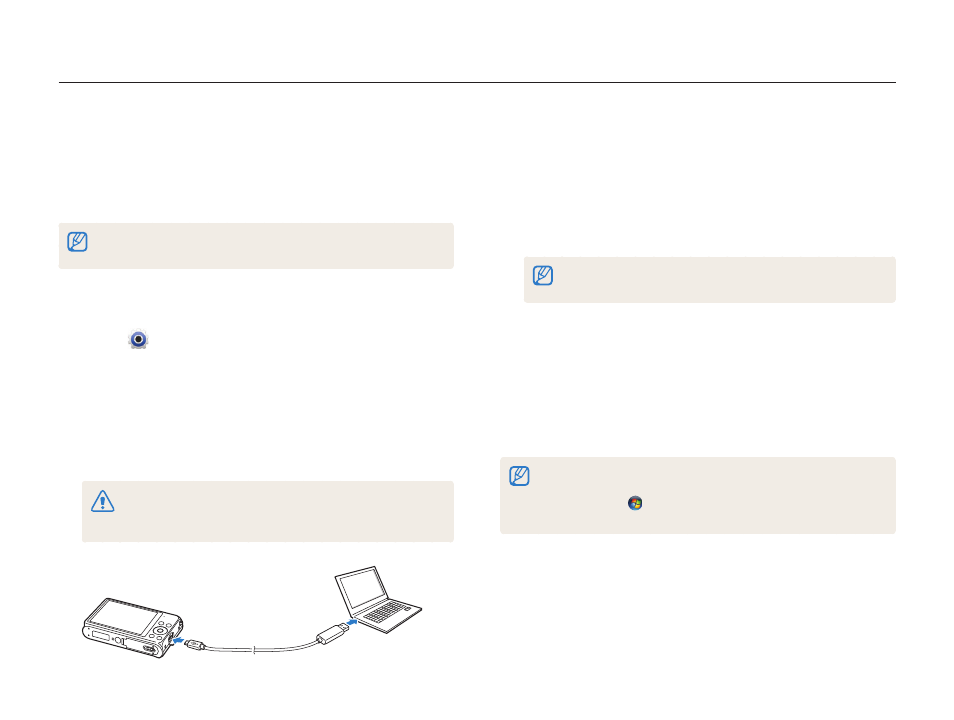
Playback/Editing
101
Transferring files to your Windows computer
6
Turn on the camera.
•
When the Intelli-studio installation pop-up appears on the
computer screen, follow the on-screen instructions to
complete the installation.
•
Once the Intelli-studio is installed on your computer, the
computer recognizes the camera and launches the
Intelli-studio automatically.
If you set the USB option to Select Mode, select Computer in the
pop-up window.
7
Select a destination folder on your computer, and then
select Yes.
•
New files stored on the camera will automatically transfer to
the selected folder.
•
If your camera has no new files, the pop-up window for saving
new files will not appear.
For Windows Vista and Windows 7, select Run iLinker.exe from the
Auto Play window to start Intelli-studio. If Run iLinker.exe does not appear on
the computer, click
Computer Intelli-studio, and then follow the
on-screen instructions to complete the Intelli-studio installation.
Transferring files with Intelli-studio
You can download Intelli-studio from the linked webpage and
install it on your computer. When you connect the camera to
a computer with Intelli-studio installed, the program will launch
automatically.
The battery will charge while the camera is connected to a computer with the
USB cable.
1
On the Home screen, scroll to
2
Select
.
3
Select Connectivity
PC Software On.
4
Turn off the camera.
5
Connect the camera to your computer with the USB
cable.
You must plug the small end of the USB cable into your camera. If the
cable is reversed, it may damage your files. The manufacturer is not
responsible for any loss of data.
