Editing and entering quick text, Text message settings, Picture/video message settings – Samsung SCH-R520LBAXAR User Manual
Page 68
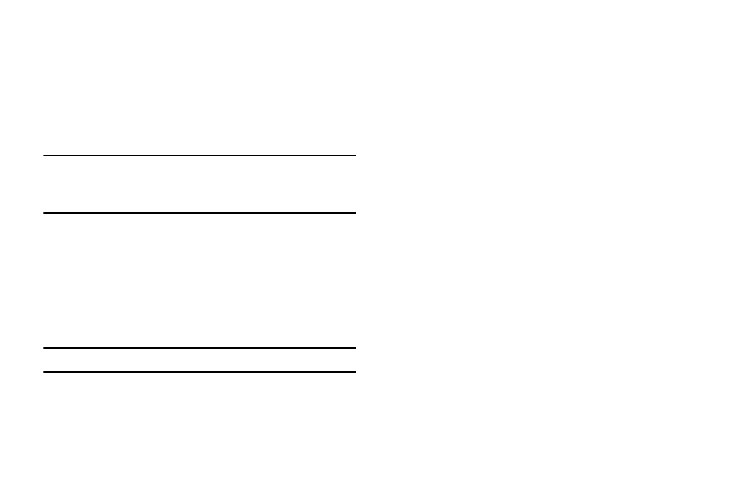
65
Editing and Entering Quick Text
1.
In Standby mode, press the Msgs soft key, then select Msg
Settings
➔
General
➔
Quick Text. The Quick Text sub-menu
appears in the display.
2.
To create a new Quick Text:
• Press New.
Tip: You can also create new Quick Text by viewing/editing an Outbox or
Drafts message and using the Save Quick Text option in the Options
menu. (For more information, refer to “Review Messages in the Outbox”
on page 60.)
• Enter/change the text content of Quick Text using the keypad. (For
more information, refer to “Entering Text” on page 35.)
• Press OK when you are finished entering Quick Text. The Quick Text
menu appears in the display with the new Quick Text highlighted.
3.
To change a Quick Text:
• Highlight a Quick Text you want to change, then press EDIT. (You
cannot change the pre-defined Quick Text included with the phone.)
Note: You cannot change or erase pre-loaded Quick Texts.
• Enter/change the text content of Quick Text using the keypad. (For
more information, refer to “Entering Text” on page 35.)
4.
To erase a Quick Text:
• Highlight a Quick Text you want to erase, then press Erase. You are
prompted to confirm erasure of the highlighted Quick Text.
• To erase the highlighted Quick Text, press Yes. To keep it, press No.
Text Message Settings
1.
In Standby mode, press the Msgs soft key, then select Msg
Settings
➔
Text Message. The following options appear in
the display:
• Auto View — On/Off — With Auto View On, the full content of a
text message appears in the display as the messages is received.
• Signature — Create a signature, which can be included at the
bottom of outgoing message text.
• Auto Scroll — On/Off — With Auto Scroll On, the full content of a
text message automatically rolls upward on the display, one screen-
full at a time.
• Message View — Chat/Normal — With Message View set to
Chat (the default setting), multiple text messages exchanged with
one Contact or number appear in the display like a chat session.
2.
Select the desired option to enter its sub-menu.
Picture/Video Message Settings
1.
In Standby mode, press the Msgs soft key, then select Msg
Settings
➔
Picture/Video Message. The following options
appear in the display:
• Auto Receive — On/Off — With Auto Receive On, Picture and
