Add to an existing entry, Speed dial, Assignment to an existing entry – Samsung SCH-R520LBAXAR User Manual
Page 49: Changing a speed dial location
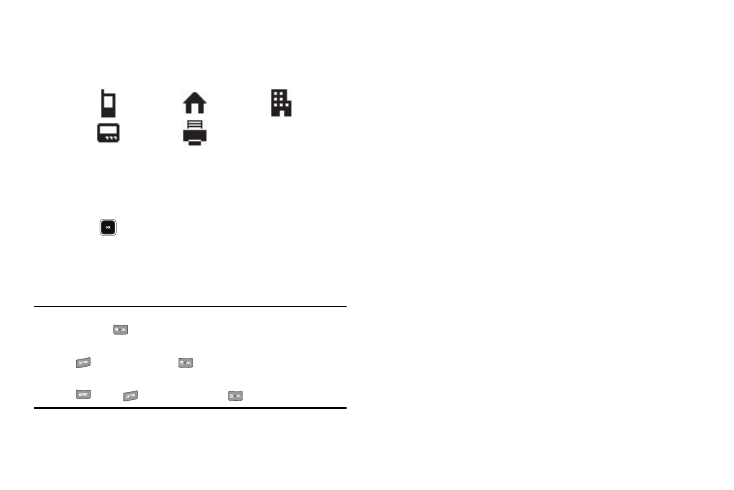
Understanding Your Contacts 46
Add to an Existing Entry
1.
Highlight the desired Contact, then press the Edit soft key.
The following number type options appear in the display:
2.
Select the desired unassigned number type. The Contacts
entry information appears in the display with the new
number posted in the appropriate number type field.
3.
Press
again to save your changes to the existing entry.
Speed Dial
A Contacts entry’s Speed Dial number corresponds to the number
keys you press to speed dial one of that entry’s numbers.
Example: To speed dial the Contacts entry assigned to Speed Dial 5, press
and hold
, (1-touch dialing).
To speed dial the Contacts entry assigned to Speed Dial 35, press
then press and hold
, (2-touch dialing).
To speed dial the Contacts entry assigned to Speed Dial 235, press
, press
, then press and hold
, (3-touch dialing).
You can assign one or more Speed Dial numbers to a Contacts
entry during new entry creation or by editing an existing entry.
Assignment to an Existing Entry
1.
Find the Contacts entry you want to edit. (For more
information, refer to “Finding a Contacts Entry” on
2.
Highlight the desired entry.
3.
Press Edit. The Edit Contact screen appears in the display.
4.
Highlight the number field you wish to assign a Speed Dial
number.
5.
Press Options
➔
Set Speed Dial.
6.
In the Go to field, enter an unassigned location number and
press SET.
7.
At the Add contact to speed dial prompt, press Yes.
Changing a Speed Dial Location
1.
Find the Contacts entry you want to edit. (For more
information, refer to “Finding a Contacts Entry” on
2.
Highlight the desired entry.
Mobile
Home
Work
Pager
Fax
