Draft box, Create a draft message, View and edit draft messages – Samsung SCH-R520LBAXAR User Manual
Page 64
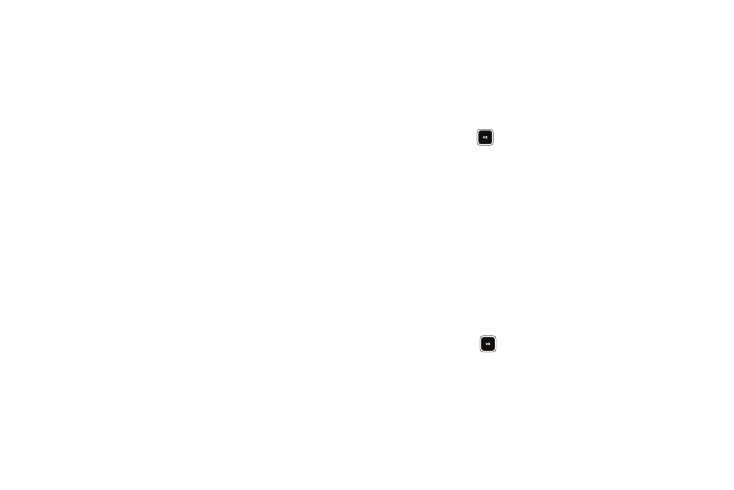
61
2.
Highlight a message, then press Erase to remove the
highlighted message from the Outbox.
3.
Press the Options soft key. The following options appear in
the display:
• Forward — Send the highlighted message to another recipient.
• Resend — Re-send the highlighted message to the original
recipient.
• Lock / Unlock — Block/permit erasure of the highlighted
message.
• Add To Contacts — Save the recipient’s number to the Contacts
list.
• Erase Multiple —Delete selected unlocked messages from the
outbox.
• Message Info — Shows message delivery status, addressee, size,
and so on.
4.
Select an option to perform its function.
Draft Box
Messages in the Draft Box are those that were composed but
never sent. You can return to the Draft Box at any time to view,
edit, or send a draft message.
Create a Draft Message
1.
In Standby mode, press the Msgs soft key, then select Send
Message
➔
Text Message / Picture Message / Video
Message. The Create Text Msg / Create Pic Msg / Create
Video Msg screen appears in the display showing the To:
list.
2.
Enter the phone Number or Email address of a recipient,
then press
.
3.
Compose a message using the keypad, then press the
Options soft key and select Save As Draft. A confirmation
message appears in the display and the message saves to
the Drafts box.
View and Edit Draft Messages
1.
In Standby mode, press the Msgs soft key, then select
Drafts. A list of any draft messages that you’ve saved
appears in the display.
2.
Highlight a message that you wish to view or edit, then
press EDIT (
). The Create Text Msg / Create Pic Msg /
Create Video Msg screen appears in the display showing
the To: list.
3.
Enter or change the recipient’s number and/or Email
address and the message Text (Txt Msg) or Subject and
