Getting to know your camera instructions – Samsung EC-L100ZSBA-US User Manual
Page 2
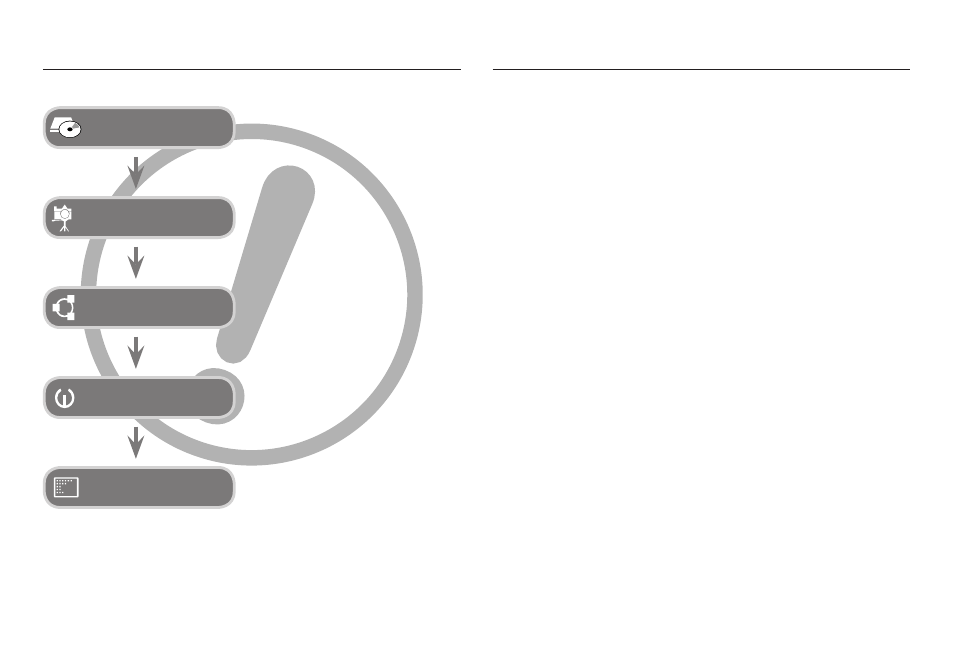
1
If you use a card reader to copy the images on the memory card to your
PC, the images could be damaged. When transferring the images taken
with the camera to your PC, be sure to use the supplied USB cable to
connect the camera to your PC. Please note that the manufacturer holds
no responsibility for loss or damage of images on the memory card due to
the use of a card reader.
Thank you for buying a Samsung Digital Camera.
Prior to using this camera, please read the user manual thoroughly.
When you require After Sales service, please bring the camera and the
cause of the camera malfunction (such as battery, Memory card etc.) to
the A/S centre.
Please check that the camera is operating properly prior to when you
intend to use it (e.g. for a trip or an important event) to avoid disappointment.
Samsung takes no responsibility for any loss or damage that may result
from camera malfunction.
Keep this manual in a safe place.
The contents and illustrations of this manual are subject to change without
prior notice for upgrading the camera functions.
K Microsoft Windows and Windows logo are registered trademarks of
Microsoft Corporation incorporated in the United States and/or other
countries.
K All brand and product names appearing in this manual are registered
trademarks of their respective companies.
x
x
x
x
x
Getting to Know your camera
Instructions
Use this camera in the following order.
Before connecting the camera to a PC,
via the USB cable, you will need to set
up the camera driver. Install the camera
driver that is contained in Application
software CD-ROM. (p.77)
Set up the camera drive
Take a picture. (p.20)
Take a picture
Insert the supplied USB cable into the
PC’s USB port and the camera’s USB
connection terminal. (p.81)
Insert the USB cable
Check the camera’s power. If the power
is turned off, preset the camera button
to turn it on.
Check the camera’s
power
Open Windows EXPLORER and
search for [Removable Disk]. (p.82)
Check [Removable Disk]
