Multiple images can be selected, Larger photo sizes will take longer to upload – Samsung RFG299AARS-XAA User Manual
Page 33
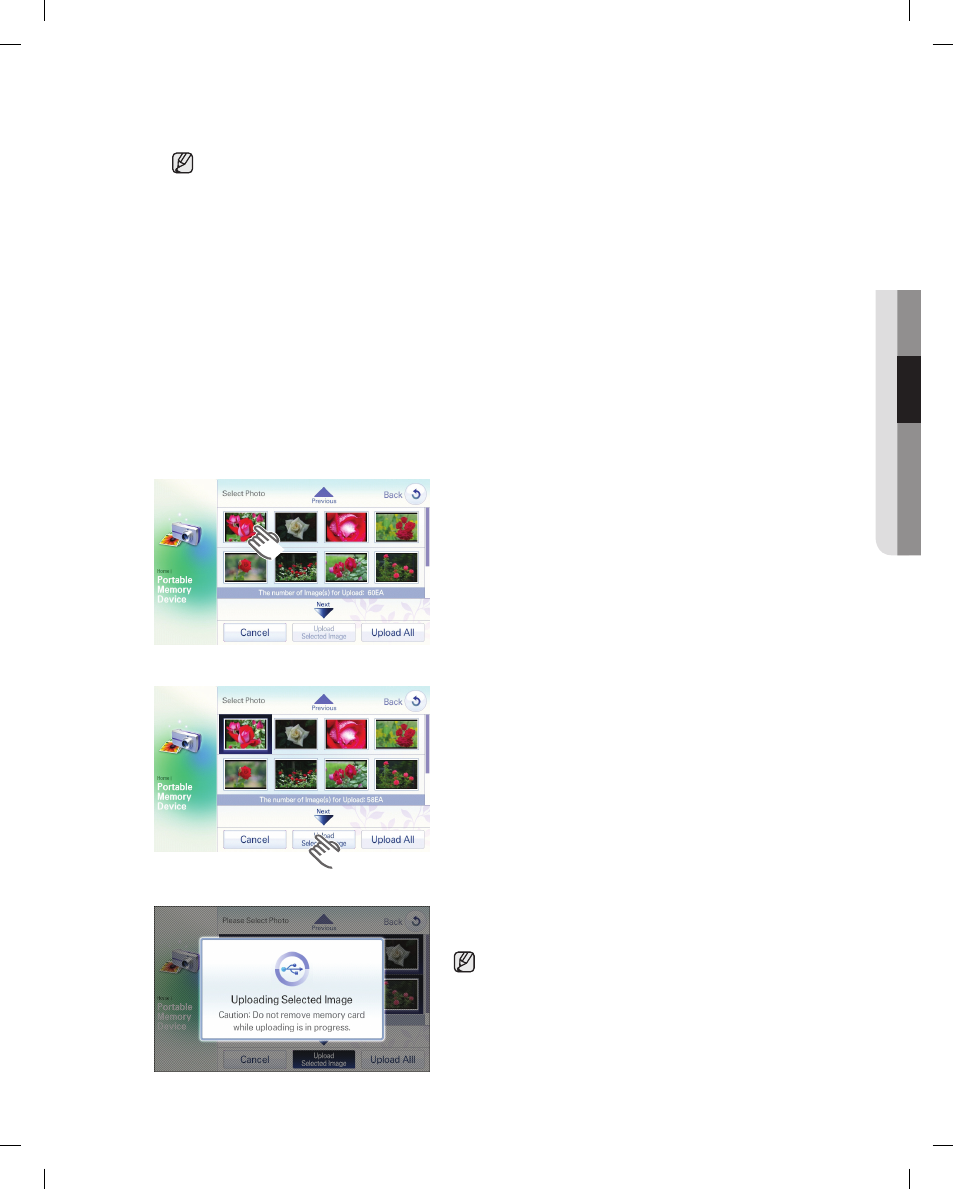
Operating
_33
02
o
PER
atin
G
●
The Memory slot is only for SD/SDHC/MMC/HS MMC type memory cards.
●
It reads only JPEG images.
●
Up to a 10 mega pixel JPEG images(3872*2592, 24bit) can be saved.
(When images are larger than 10 mega pixel or their definitions are changed, they cannot be displayed on the screen.)
●
If there are many photos saved on the Memory card, it will take awhile for the preview function to load.
●
If the Memory Card is removed while transferring images, the Photo Album only shows the images that have
completed transfer in its left upper corner. If not a single image has completely transferred, it returns to the screen
before the Memory Card was inserted.
●
The saved images are fit to the screen size.
Depending on the size of an image, there may be black bars on the top or sides.
●
A Memory Card is not supplied with the refrigerator.
●
Depending on the type of SD/SDHC/MMC/HS MMC memory cards, there may be some that are be unreadable.
(SanDisk 1GB and Transcend MMC PLUS are recommended.)
●
The fridge has a capacity of 128MB.
●
When saving photos from a memory card to the Panel, the photo size is automatically changed to 800*480,
regardless of the original size.
●
The Panel has a capacity of 60 photos.
3. Select photos to save in the Photo Album among the photos saved in the Memory Card
(SD/SDHC/MMC/HS MMC).
▶
Multiple images can be selected.
▶
It shows the possible number of images at the bottom of
the image list.
▶
The “Portable Memory Device” screen provides a preview
function of up to 100 saved images in the Memory Card.
▶
These Photos can be selected and saved in the Photo
album.
4. Choose the [Upload Selected Image] button.
▶
To save all the images in the Memory Card to the Photo
Album, press the [Upload All] button.
▶
When the [Cancel] button is selected, it goes to the screen
before the Memory Card connection.
▶
Up to 60 photos can be saved.
5. The“Uploading Selected Image” appears on the screen while uploading photos from the Memory Card.
▶
Larger photo sizes will take longer to upload.
High definition or sideways images may be distorted.
