Using favorites – Samsung SGH-C417ZDACIN User Manual
Page 83
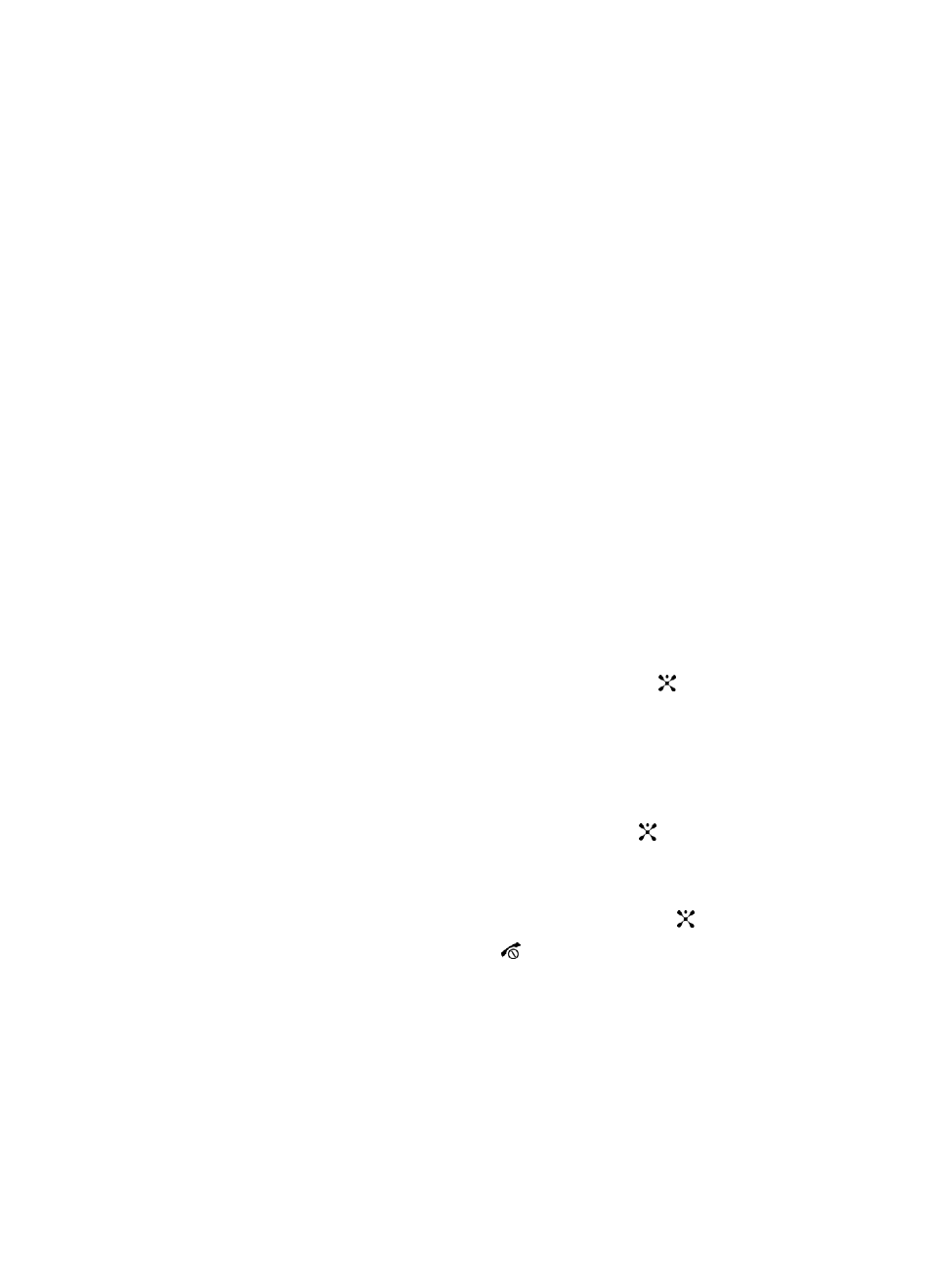
Section 10: WAP
85
•
Home
: takes you back at any time to the homepage of the Wireless Web service
provider.
•
Go to URL
: allows you to manually enter the URL address of a WAP site. After
entering an address, press the OK soft key to go there directly.
•
Show URL
: displays the URL address of the page to which you are currently
connected. It also enables you to set the current site as the startup homepage.
•
Clear Cache
: deletes the information stored in the cache. The cache stores the most
recently accessed pages.
•
Inbox
: allows you to read messages received from a WAP server.
•
Show Images
: shows the image on the current page. Press the Next soft key to
view the next images.
•
Certificates
: shows the security information when you access the Wireless Web
with the secured WAP setting activated.
•
Text Message
: allows you to send messages using the WAP server.
Using Favorites
While navigating the WAP browser, you can bookmark the site to quickly and easily
access it at a future time. The URL addresses of the bookmarked sites are stored in
the Favorites folder, wherein you can use the 5-preset URL addresses and store your
favorite URL addresses.
Accessing a WAP Site Using Favorites
1.
In Idle mode, press the Menu soft key to access Menu mode.
2.
Highlight MEdia Net and press the Select soft key or the
key.
3.
Select Favorites.
4.
Select a bookmark item on the Favorite list.
Storing a URL Address
1.
In Idle mode, press the Menu soft key to access Menu mode.
2.
Select MEdia
Net
and press the Select soft key or the
key.
3.
Select Favorites.
4.
Select an
Select
soft key.
5.
Enter the name and address and press the Save soft key or
key.
6.
When you have finished, press the
key.
Editing a Bookmark
1.
From the Favorites list, select the bookmark you want to change.
2.
Select Options and select Edit.
3.
Change the address and the name, as you would when storing a new one.
