Samsung SGH-C417ZDACIN User Manual
Page 73
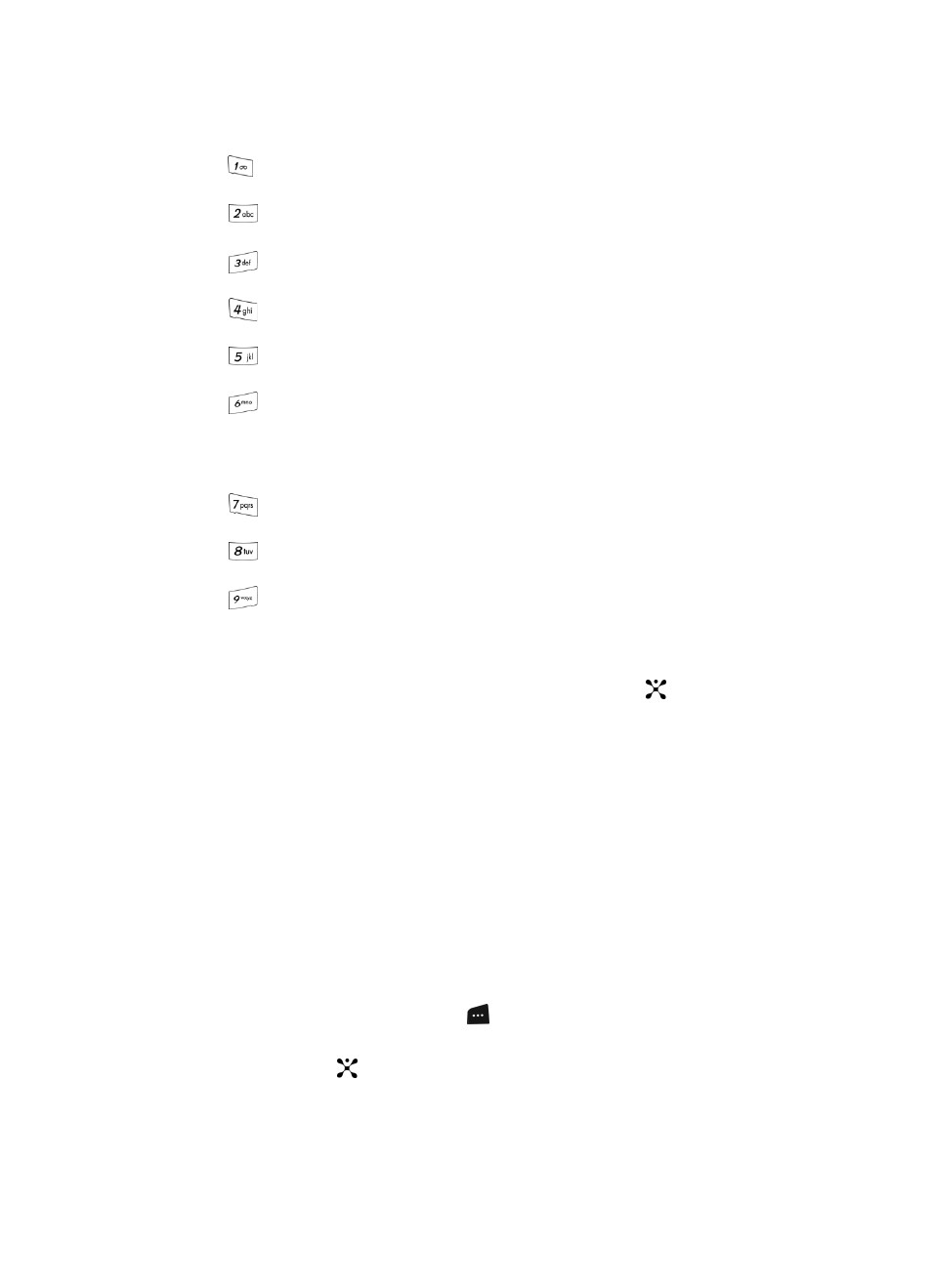
Section 9: Personal Assistant
75
switches to full screen/standard screen.
changes the image size.
changes the image quality.
changes the camera shot mode.
changes the color tone of the photo (only in Normal mode).
launches the Settings menu to change the Photo Size, Photo
Quality, Viewfinder, Shutter Sound, Default Name, and Scene
Programs.
launches the help screen and displays camera shortcut keys.
sets a time delay (Off, 3, 5, or 10 seconds).
switches to the Photos menu.
Camera Options after a Photo is Taken
After you have taken a photo, you can use various options by pressing the Options
soft key. Highlight an option and press the Select soft key or the
key. The
following options are available:
•
Take Another
: launches the viewfinder and allows you to take another
photo.
•
Send
: allows you to send the photo in an MMS message.
•
Set as Wallpaper
: allows you to set the photo as your wallpaper.
•
Set as Caller ID
: allows you to set the photo as a Caller ID for a contact.
•
Delete
: allows you to delete the photo you have taken.
•
Rename
: allows you to rename the photo.
•
Go to My Photos
: allows you to view photos you have previously taken.
•
Lock
: allows you to lock the photo to prevent deletion.
•
Properties
: allows you to view the properties for this photo.
Accessing the Photos Folder
1.
In Idle mode, press the Menu
soft key to access Menu mode.
2.
Use the Navigation keys to highlight My Stuff and press the Select soft
key or the
key.
