Samsung SGH-C417ZDACIN User Manual
Page 71
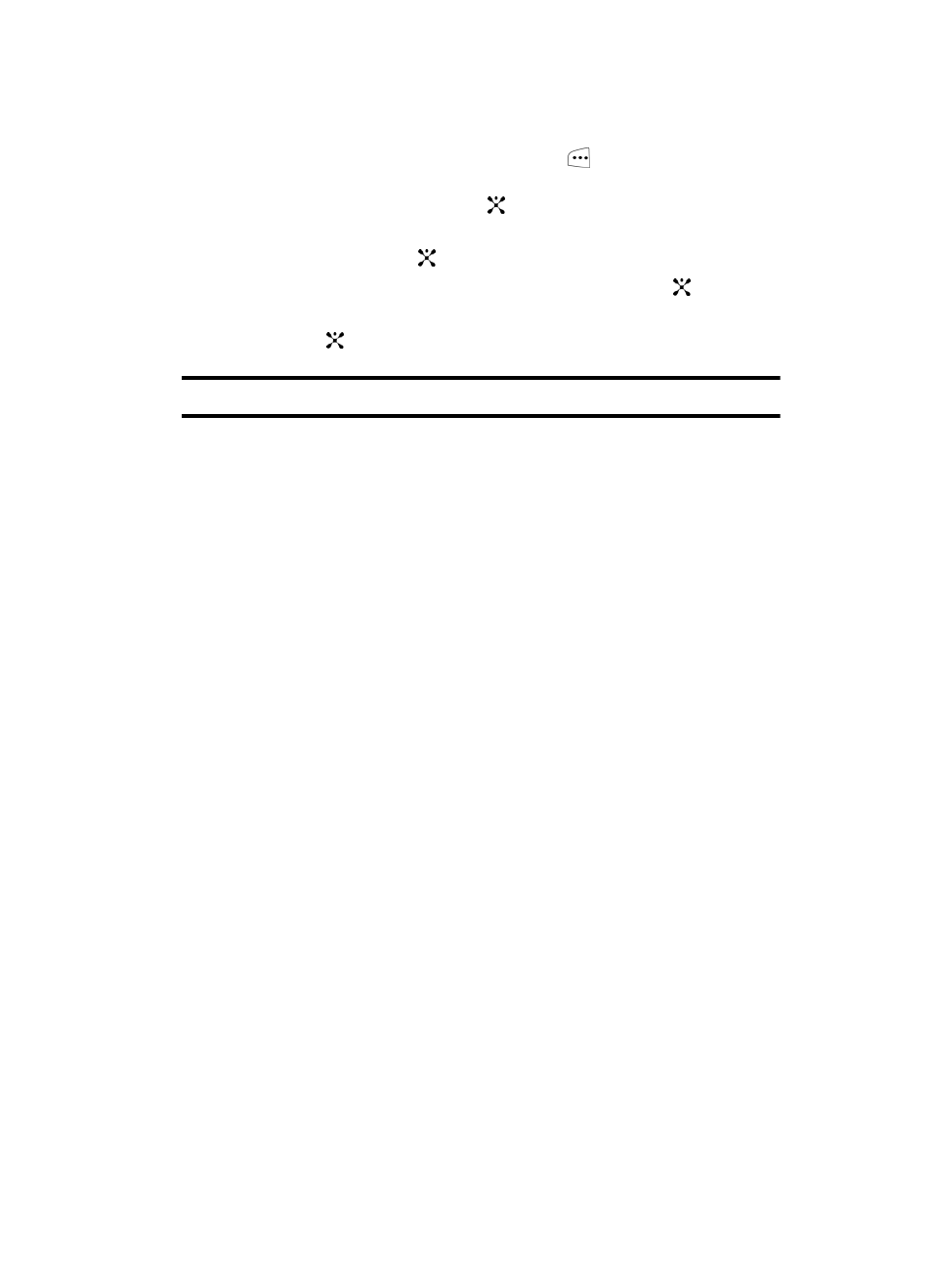
Section 9: Personal Assistant
73
Alternatively, in Idle mode, press the Menu
soft key to access Menu
mode. Use the Navigation keys to highlight Games & Applications and
press the Select soft key or the
key.
Use the Up or Down Navigation key to highlight Camera and press the
Select soft key or the
key.
2.
Highlight Take Photos and press the Select soft key or the
key.
Adjust
the image by aiming the camera at the subject.
3.
Press the
key to take the photo.
Note: Your camera produces photos in JPEG format.
4.
Or before taking the photo, press the Options soft key to access camera
options.
Camera Options
• Shooting Mode: allows you to take a photo in various modes. Once you
change the mode, the corresponding indicator appears at the top right of the
display.
• Take and Review: allows you to take a photo and view it before returning to the
shooting mode. Press the Options soft key to view the following options:
•
Take Another
: launches the viewfinder and allows you to take another photo.
•
Send
: allows you to send the photo in an MMS message.
•
Set as Wallpaper
: allows you to set the photo as your wallpaper.
•
Set as Caller ID
: allows you to set the photo as a Caller ID for a contact.
•
Delete
: allows you to delete the photo you have taken.
•
Rename
: allows you to rename the photo.
•
Go to My Photos
: allows you to view photos you have previously taken.
•
Lock
: allows you to lock the photo to prevent deletion.
•
Properties
: allows you to view the properties for this photo.
• Take and Return: allows you to take a photo and return to the viewfinder to take
another photo.
• Effects: allows you to choose a custom color tone for your photo. Choose from
the following Effects Mode.
• Off: automatically adjust the picture for the best quality available.
• Gray: removes all color and display the picture as black and white.
• Negative: changes the image to a negative image display.
• Sepia: adds a sepia tint to the picture. This is the common orange tint that was
popular in early photography.
• Emboss: changes to reflect raised images.
• Sketch: changes the image to appear like a sketch drawing.
