Advanced features, Media play (usb), Connecting a usb device – Samsung LT24C550ND-ZA User Manual
Page 33: Using the media play menu
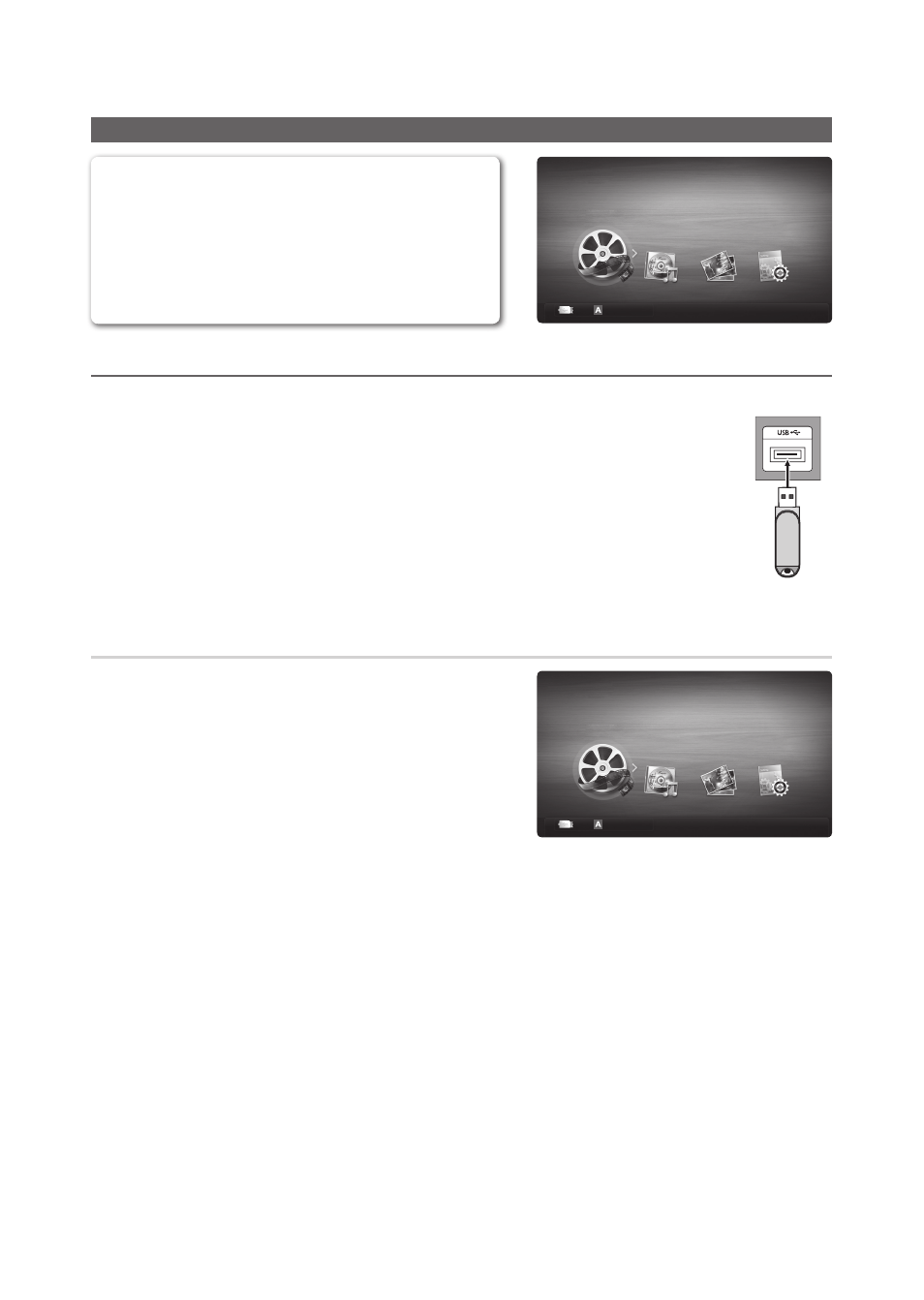
33
English
Advanced Features
Advanced Features
Media Play (USB)
Enjoy video, music and photos files saved on a USB Mass
Storage Class (MSC) device.
MENU
m → Application → Media Play (USB) →
ENTER
E
E Enter R Return
Videos
SUM Change Device
Media Play
¦
Connecting a USB Device
1. Turn on your TV.
2. Connect a USB device containing video,music and photos files to the
USB
jack on the side
of the TV.
3. When the Application selection screen is displayed, press the
► button to select Media
Play (USB), then press the
ENTER
E button.
USB Drive
TV Side Panel
Using the Media Play Menu
1. Press the
MENU
button. Press the
▲ or ▼ button to select
Application, and then press the
ENTER
E button.
2. Select Media Play (USB), then press the
ENTER
E button.
3. The USB Memory Device name is displayed in the left corner.
✎
The Media Play menu differs depending on the USB Memory
Device connected to TV.
✎
Some devices may not be supported due to compatibility
problems.
4. Press the
◄ or ► button to select an icon Videos, Music, Photos,
Settings then press the
ENTER
E button.
The displayed image may differ depending on the model.
E Enter R Return
Videos
SUM Change Device
Media Play
