Samsung SCH-R455ZKATFN User Manual
Page 43
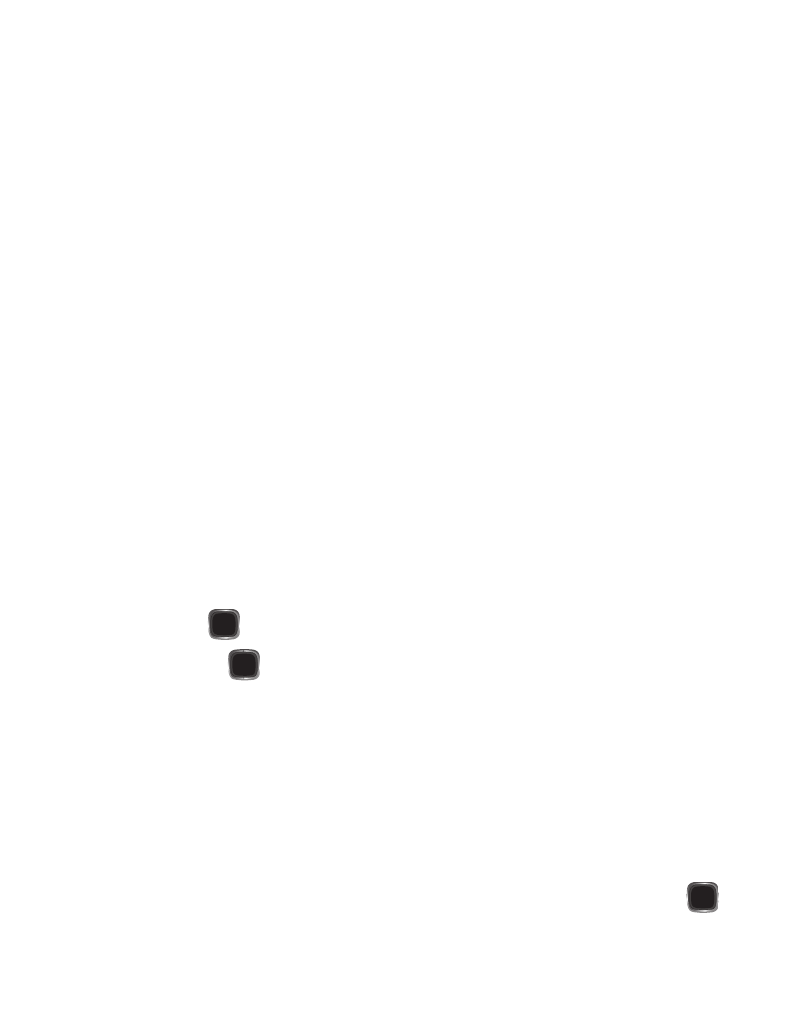
Understanding Your Contacts 39
Using the Add New Contact Option
1.
In standby mode, press Menu
➔
Contacts
➔
Add New Contact.
The Add New Contact screen appears in the display with the Name
field highlighted.
2.
Enter a name or phrase to associate with the type using the keypad.
3.
Use the Up and Down navigation keys to highlight each field.
4.
Enter a phone number (Mobile, Home, Work, Mobile 2 or Fax) or an E-mail
address (Email) for the new Contacts entry.
5.
If desired, assign the new Contact to a Group. This lets you send messages to
and find this Contact and other related contacts.
6.
If desired, select a unique Ringtone.
7.
You can enter a Fax number.
8.
If desired, select an identifying image by highlighting the photo ID field and
pressing the Set soft key. The My Images screen display. For more
information, refer to “My Images” on page 65. Select an image and
press OK (
).
9.
Press SAVE (
) to save the new Contacts entry.
Storing Number from a Calls Log
Store a New Contact from the Recent Calls List
1.
In standby mode, press Menu
➔
Recent Calls.
2.
Select from the following Calls logs: Outgoing Calls, Incoming Calls, Missed
Calls or All Calls.
3.
Highlight the number you wish to store in Contacts and press Open (
).
