Application manager – Samsung SPH-M260ZKABST User Manual
Page 90
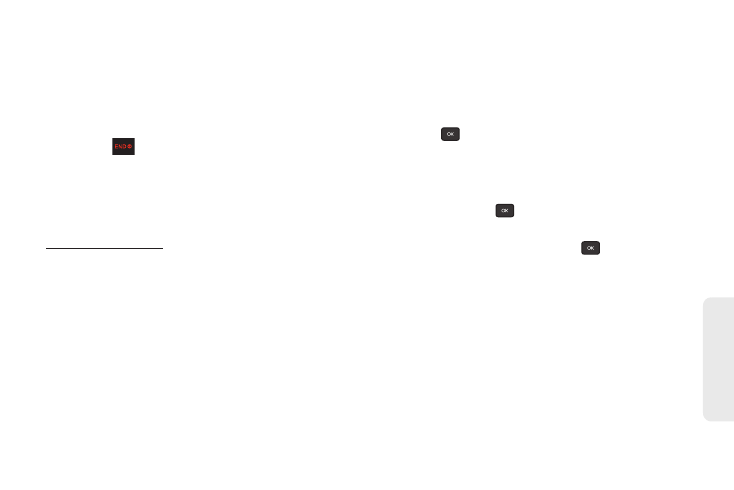
83
Web
a
nd
Da
ta
Ⅲ
Select
Set as
to assign a ringtone or wallpaper to
a phone function.
Ⅲ
Select
Settings
to configure downloaded games
or applications.
Ⅲ
Select
Shop
to browse for other items to
download.
Ⅲ
Press
to quit the browser and return to
standby mode.
Application Manager
Whether you purchase your content from your phone
or from your online account management page at
Application Manager
stores all of
your purchases and you may download them to your
phone from there.
This is a storage area on the Boost Network that allows
you to store all your purchased files. The files remain in
Application Manager
until their license terms have
expired – even after you have downloaded the content
to your phone.
This provides you with a convenient place to access
information about your downloaded files without
having to store the information in your phone’s
memory.
To access App. Manager:
ᮣ
Press
> My Stuff > Application Manager.
To download purchased content from My Content
Manager:
1.
From the
My Content Manager
display, highlight an
item and press
. (You will see the information
page for the selected item.)
2.
Highlight
Download
and press
. (The item will
download automatically. When you see the
New
Download
screen, you have successfully
downloaded the item to your phone.)
3.
Select an option to continue:
Ⅲ
Select
Use/Run/View
to assign the downloaded
item (or to start, in the case of a game or an
application). Your data session will end, and you
will be redirected to the appropriate phone menu
screen.
