Sending a picture, Assigning photos – Samsung SPH-M260ZKABST User Manual
Page 71
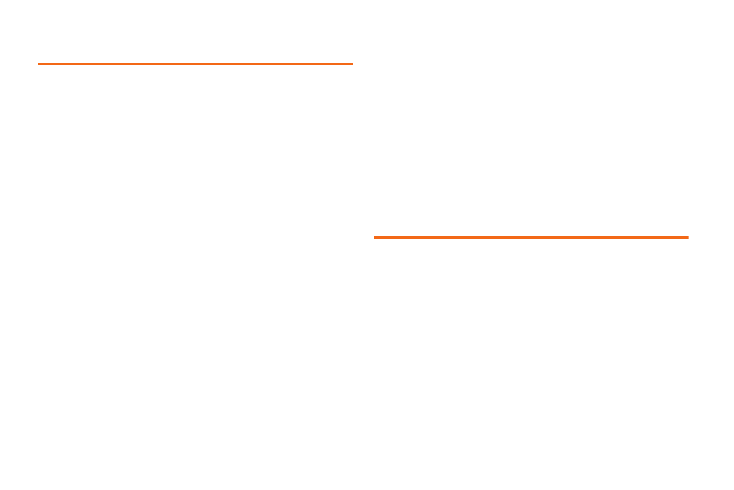
64
Sending a Picture
Once you have taken a photo, you can use the
messaging capabilities of your phone to instantly share
it with family and friends.
To send a photo to a Contact:
1.
Take a picture. (See “To take a picture with the
phone open:” on page 58.)
2.
With the picture displayed, press
SEND
(left
softkey).
3.
Select a listed contact or one of the following
options:
Ⅲ
Go to Contacts
to select a recipient from your
phonebook entries.
Ⅲ
MULTIPLE
(left softkey) to select multiple contacts
from the list of recent recipients.
Ⅲ
NEW ADDR
(right softkey) to enter a new
Phone
Number
or
Email Address
.
4.
Press
CONTINUE
(left softkey).
5.
Compose a message in the space provided.
6.
Press
OPTIONS
(right softkey) to display a list of
optional sending, marking, and text input choices.
(
Text Mode, Add Preset Message, Add/Change
Recipient, Add/Change Attachment, Add/Change
Subject, Save as Draft, Mark as Urgent,
and
Set
Callback #
.)
7.
Press
SEND
(left softkey).
Assigning Photos
After taking a picture, assign it as a wallpaper or as a
picture ID for a Contacts entry.
1.
Take a picture. (See “To take a picture with the
phone open:” on page 58.)
2.
With the picture displayed, press
OPTIONS
(right
softkey)
> Assign
and select an option.
