Adjusting your photos – Samsung EC-WB110ZBARUS User Manual
Page 88
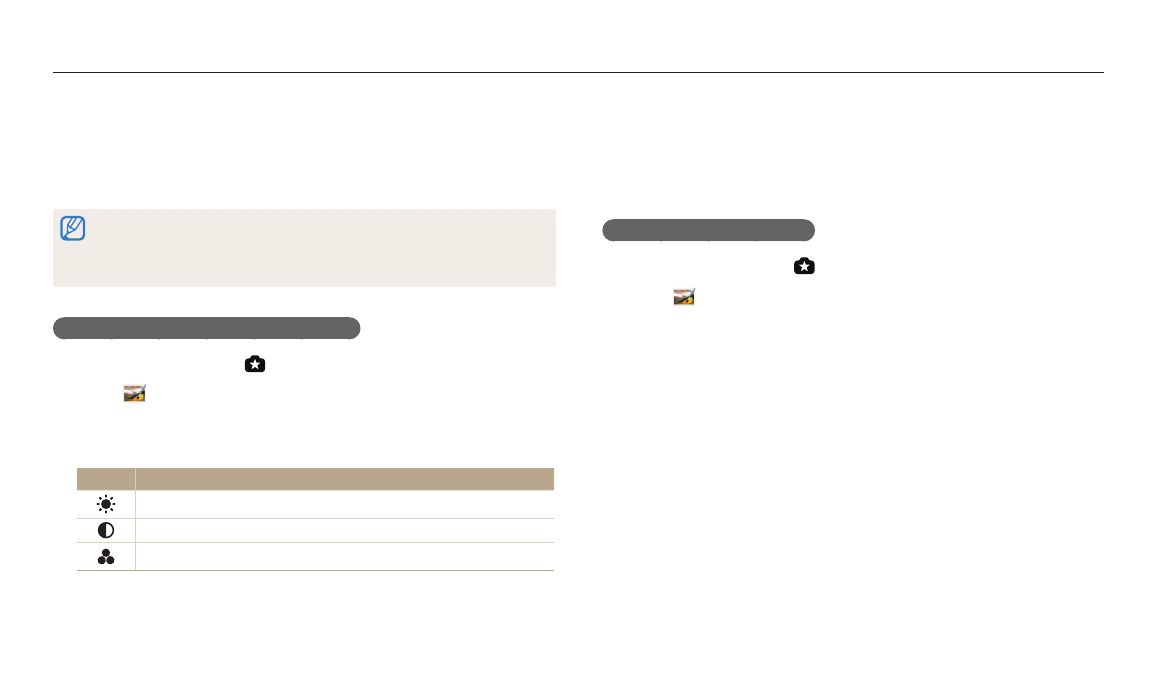
Editing a photo
Playback/Editing
87
Adjusting your photos
Learn how to adjust the brightness, contrast, or saturation or how to correct the
red-eye effect. If the center of a photo is dark, you can adjust it to be brighter.
The camera will save an edited photo as a new file, but may convert it to a lower
resolution.
•
You can adjust brightness, contrast, and saturation and apply Smart Filter effects
at the same time.
•
You cannot apply the ACB, Face Retouch, and Red-eye Fix effects at the same
time.
Adjusting brightness, contrast, or saturation
1
Rotate the mode dial to .
2
Select
.
3
Rotate [Zoom] to the left, and then select a photo.
4
Select an adjusting option.
Icon
Description
Brightness
Contrast
Saturation
5
Press [F/t] to adjust the option.
6
Press [o].
7
Press [c] to save.
Adjusting dark subjects (ACB)
1
Rotate the mode dial to .
2
Select
.
3
Rotate [Zoom] to the left, and then select a photo.
4
Select ACB.
5
Press [c] to save.
