Samsung SCH-R335MSATRF User Manual
Page 79
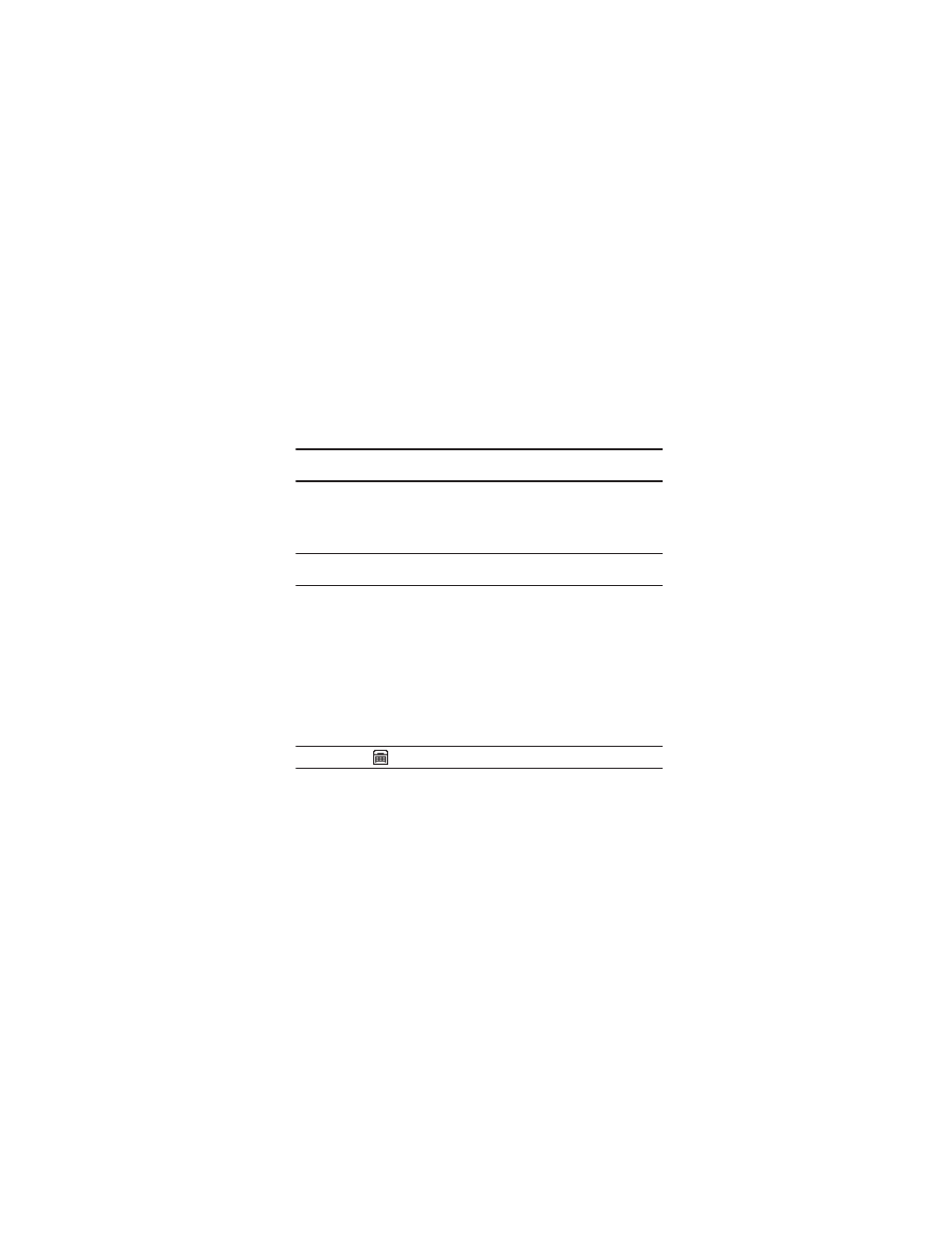
Changing Your Settings 70
TTY Mode
Your phone is fully TTY compatible. TTY equipment is connected to your phone
through the headset connector on the top of the phone. TTY Mode must be enabled
before you can use your phone with a TTY device.
Note: Your phone has a 2.7 mm headset connector. Contact your Wireless Provider to determine
whether you need an adapter for your TTY device.
1.
In standby mode, press Menu
➔
Settings
➔
Call Settings
➔
TTY Mode.
You are prompted to confirm you want to change the current
TTY Mode setting.
Note: The “Enabling TTY may impair headset use and non-TTY accessory performance.” message
pops up when you select TTY Mode.
• To access the TTY Mode options, press the Yes soft key.
• To return to the Call Settings sub-menu, press the No soft key.
2.
When you press the Yes soft key, the following options appear in the display:
• TTY Full — Enables TTY mode and disables microphone and earpiece.
• TTY + Talk — Enables TTY mode and microphone.
• TTY + Hear — Enables TTY mode and earpiece.
• TTY Off — Disables TTY mode.
3.
Select the desired TTY Mode setting.
Note: The TTY icon (
) appears in the top of the display when the phone is in standby mode.
