Flash ( ) / left button – Samsung EC-SL620ABP-US User Manual
Page 33
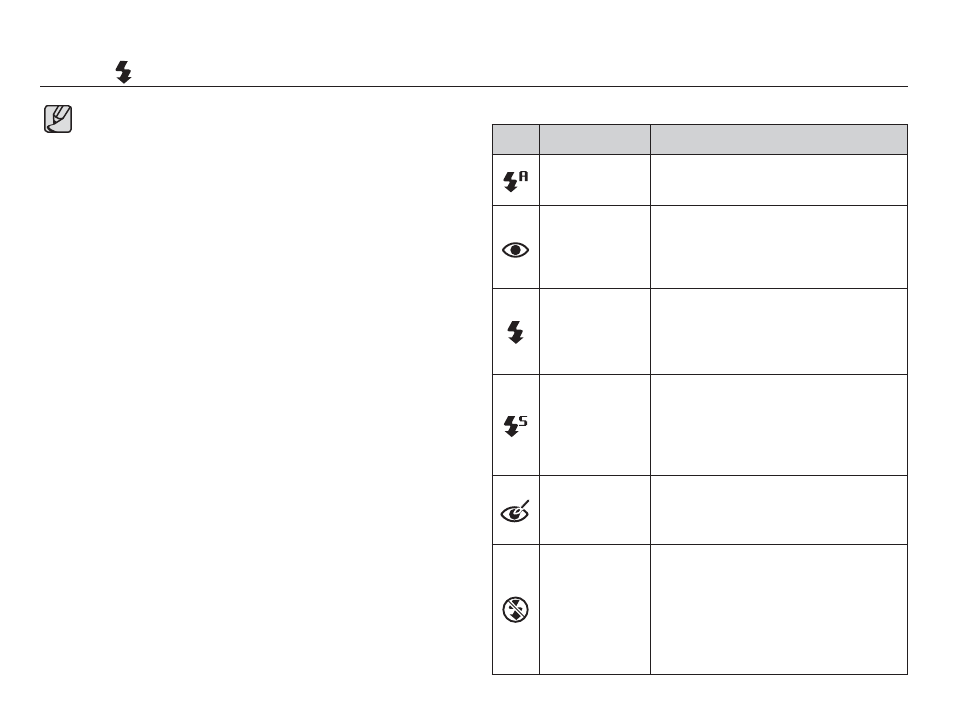
32
å
If you press the shutter button after selecting the fl ash, the fi rst
fl ash fi res to check the shooting condition (Flash range and
Power ratio of fl ash). Do not move the camera until the second
fl ash fi res.
å
Using the fl ash frequently will reduce the life of the battery.
å
Under normal operating conditions the re-charging time for
the fl ash is usually within 4 seconds. If the battery is weak, the
charging time will be longer.
å
In the DUAL IS mode, [Landscape], [Close up], [Text],
[Sunset], [Dawn], [Firework] scene modes and the Movie clip
mode, the fl ash function will not operate.
å
Take photographs within the fl ash range.
å
The image quality is not guaranteed if the subject is too close
or highly refl ective.
å
When taking an image in poorly lit conditions with the fl ash,
there may be a white speck in the captured image. The speck
is caused by the fl ash light refl ecting off atmospheric dust.
Flash (
) / Left button
Ê Flash mode indicator
Icon
Flash mode
Description
Auto fl ash
If the subject or background is dark, the
camera fl ash will operate automatically.
Auto & Red eye
reduction
If a subject or background is dark, the
camera fl ash will work automatically and
will reduce the red-eye effect by using the
red-eye reduction function.
Fill in fl ash
The fl ash fi res regardless of the avail-
able light. The intensity of the fl ash will be
automatically controlled to suit the prevailing
conditions.
Slow synchro
The fl ash operates with a slow shutter speed
to obtain a balanced correct exposure. In
poor lighting conditions the camera shake
warning indicator (
Ã
) will display on the
LCD monitor.
Red-eye reduction
When a shot with "red eye" is detected,
this mode will reduce the red-eye effect
automatically.
Flash off
The fl ash does not fi re.
Select this mode when capturing images in
a place or situation where fl ash photography
is prohibited. When you capture an image
in poorly lit conditions, the camera shake
warning indicator (
Ã
) will appear on the
LCD monitor.
