Storing a number in the sim card – Samsung SGH-X506HBAGEN User Manual
Page 61
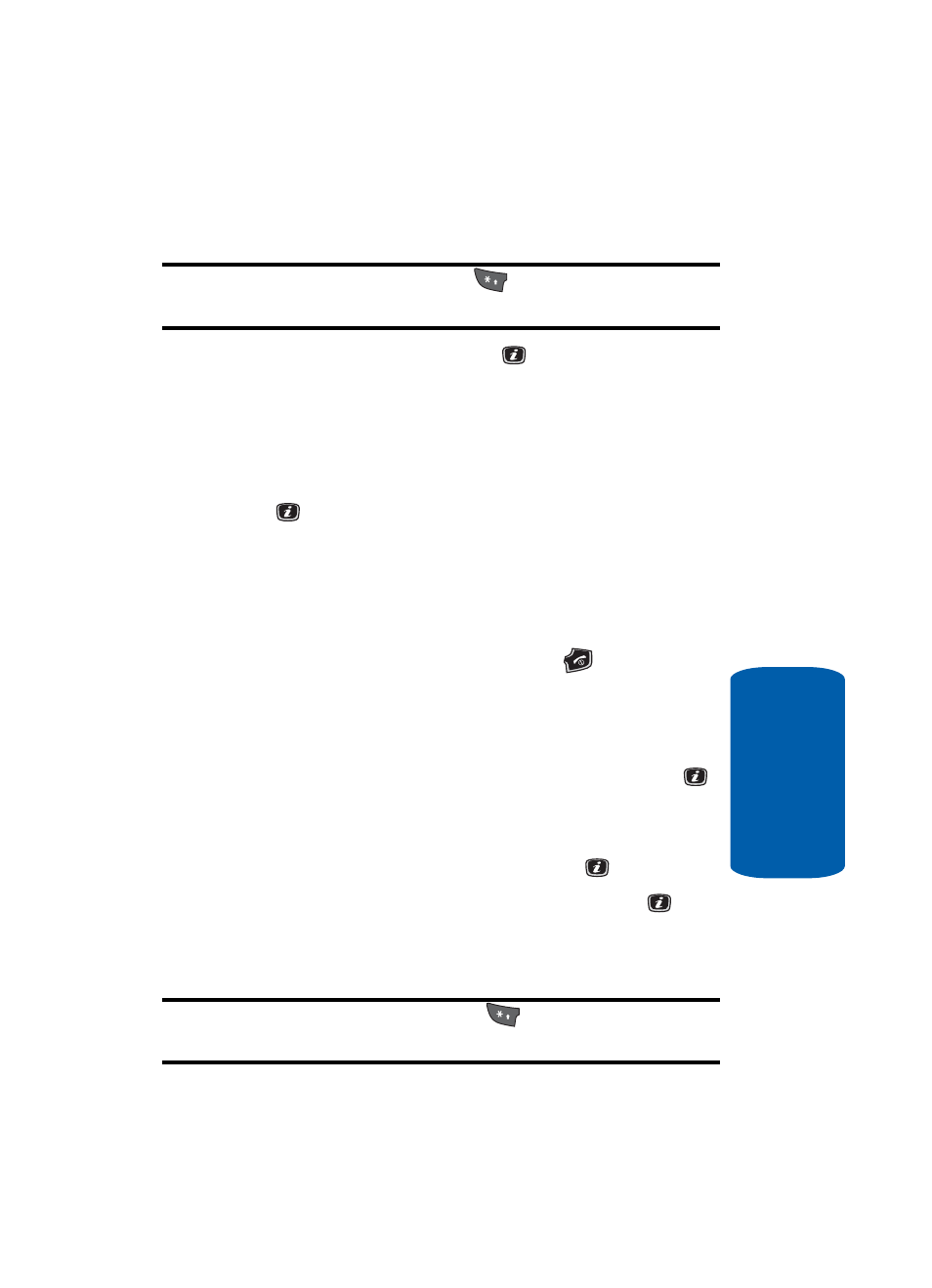
Section 6: Understanding Your Contacts List
57
Adding a New Contact
Section 6
ⅷ
Memo — allows you to enter memos associated with the
number entered.
Tip: To change text entry mode press the
key. For further details
about how to enter characters, see “Using ABC Mode” on page 51.
6. Press the Save soft key or the
key to save new
contact entry.
7. The View screen appears in the display.
8. Press the Options soft key to select from the following:
ⅷ
Edit — allows you to edit the contact information. Press the
key to save.
ⅷ
Send via — allows you to create a text message, multimedia
message.
ⅷ
Delete — allows you to delete the entry you have selected.
Press Yes to confirm delete action, or No to cancel.
9. To return to the Idle screen, press the
key.
Storing a Number in the SIM Card
1. When the Idle screen displays, press the Menu soft key.
2. Highlight Contacts, press the Select soft key or the
key. The Contacts menu appears in the display.
3. Scroll to Add New Contact by pressing the Up or Down
key and press the Select soft key or the
key.
4. Select SIM and press the Select soft key or the
key.
The Add New Contact screen displays.
5. Enter the following information for the New Contact.
Note: To change text entry mode press the
key. For further details
about how to enter characters, see “Using ABC Mode” on page 51.
ⅷ
Name — allows you to enter a name for the number entered.
