Menu h-position, Configuring menu h-position, Menu v-position – Samsung LS27B971DS-ZA User Manual
Page 46: Configuring menu v-position
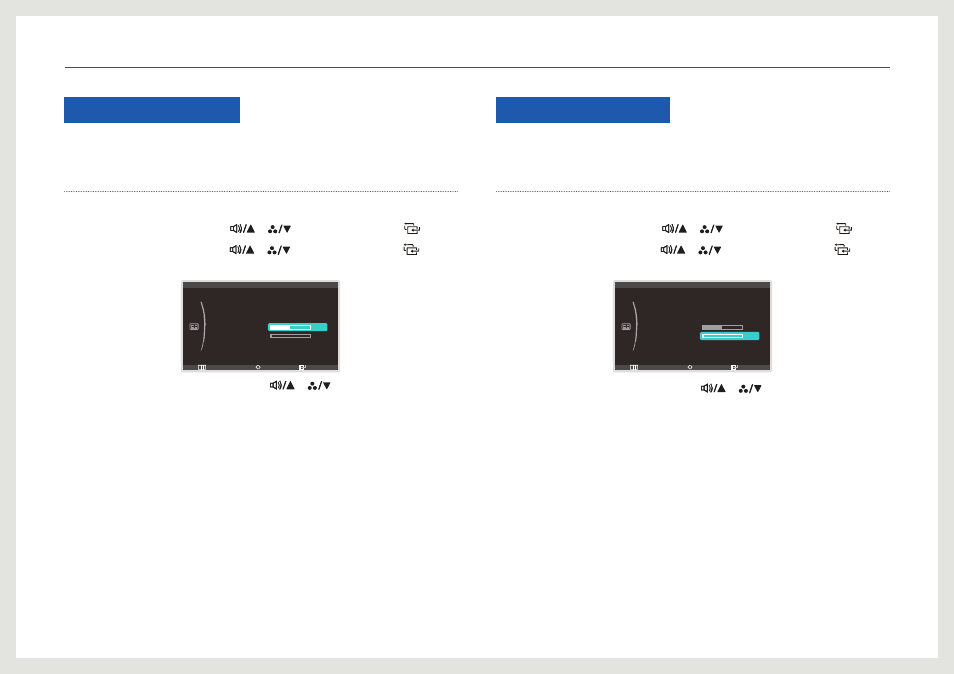
46
Menu H-Position
Move the menu position to the left or right.
Configuring Menu H-Position
1. Press [m] on the product.
2. Move to
SIZE&POSITION
using the [
], [
] buttons. Next, press the [
] button.
3. Move to
Menu H-Position
using the [
], [
] buttons. Next, press the [
] button.
The following screen will appear.
Return
Enter
Adjust
:
:
:
SIZE&POSITION
Image Size
H-Position
V-Position
Menu H-Position
Menu V-Position
3
50
Auto
4. Adjust the
Menu H-Position
setting using the [
], [
] buttons.
Menu V-Position
Move the menu position up or down.
Configuring Menu V-Position
1. Press [m] on the product.
2. Move to
SIZE&POSITION
using the [
], [
] buttons. Next, press the [
] button.
3. Move to
Menu V-Position
using the [
], [
] buttons. Next, press the [
] button.
The following screen will appear.
Return
Enter
Adjust
:
:
:
SIZE&POSITION
Image Size
H-Position
V-Position
Menu H-Position
Menu V-Position
3
50
Auto
4. Adjust the
Menu V-Position
setting using the [
], [
] buttons.
Resizing or Relocating the Screen
