Blue, Configuring blue, Color temp – Samsung LS27B971DS-ZA User Manual
Page 42: Configuring color temp
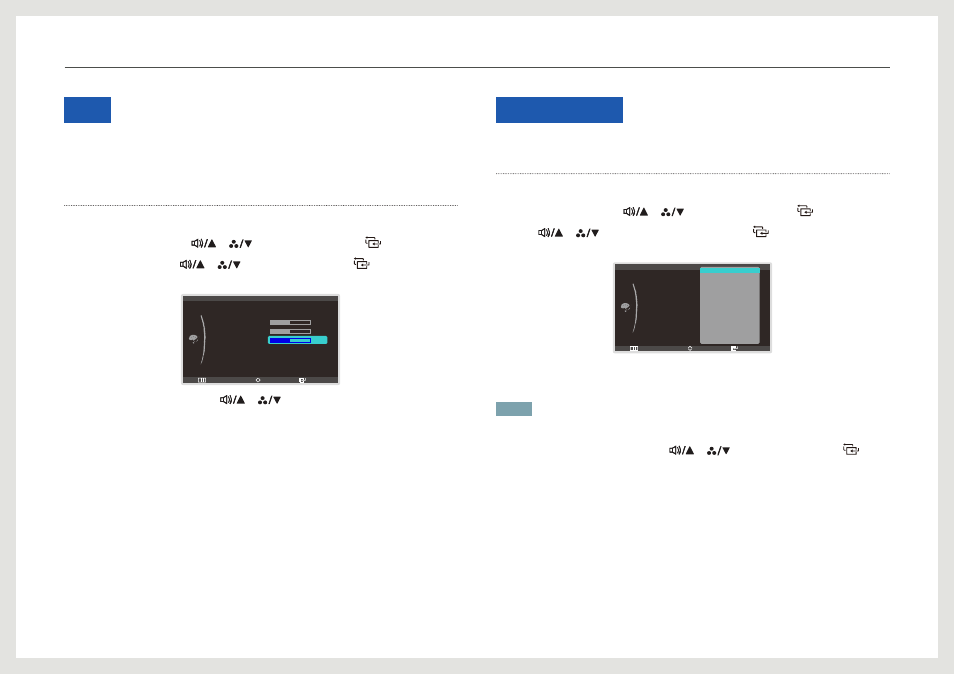
42
Blue
Adjust the value of the color blue in the picture. (Range: 0~100)
A higher value will increase the intensity of the color.
Configuring Blue
1. Press [m] on the product.
2. Move to
COLOR
using the [
], [
] buttons. Next, press the [
] button.
3. Move to
Blue
using the [
], [
] buttons. Next, press the [
] button.
The following screen will appear.
Return
Enter
Adjust
:
:
:
:
:
:
COLOR
Color Mode
Red
Green
Blue
Color Temp.
Gamma
50
48
50
Default
1.6
50
Standard
4. Adjust the
Blue
setting using the [
], [
] buttons.
Color Temp.
Configuring Color Temp.
1. Press [m] on the product.
2. Move to
COLOR
using the [
], [
] buttons. Next, press the [
] button.
3. Press [
], [
] to move to
Color Temp.
and press [
] on the product.
The following screen will appear.
Return
Enter
Move
:
:
:
:
:
:
COLOR
Color Mode
Red
Green
Blue
Color Temp.
Gamma
50
50
50
Default
Custom
4000K
4500K
5000K
5500K
6000K
6500K
7000K
7500K
8000K
8500K
9000K
9500K
10000K
•
Default
•
Custom
•
4000K
-
10000K
NOTE
The available modes for
Color Temp.
depend on the setting of
Color Mode
.
4. Move to the desired option using the [
], [
] buttons. Next, press the [
]
button.
5. The selected option will be applied.
Configuring the Tint Settings
