Reject list, Contacts settings, Reject list contacts settings – Samsung SGH-T155YKGTRF User Manual
Page 51
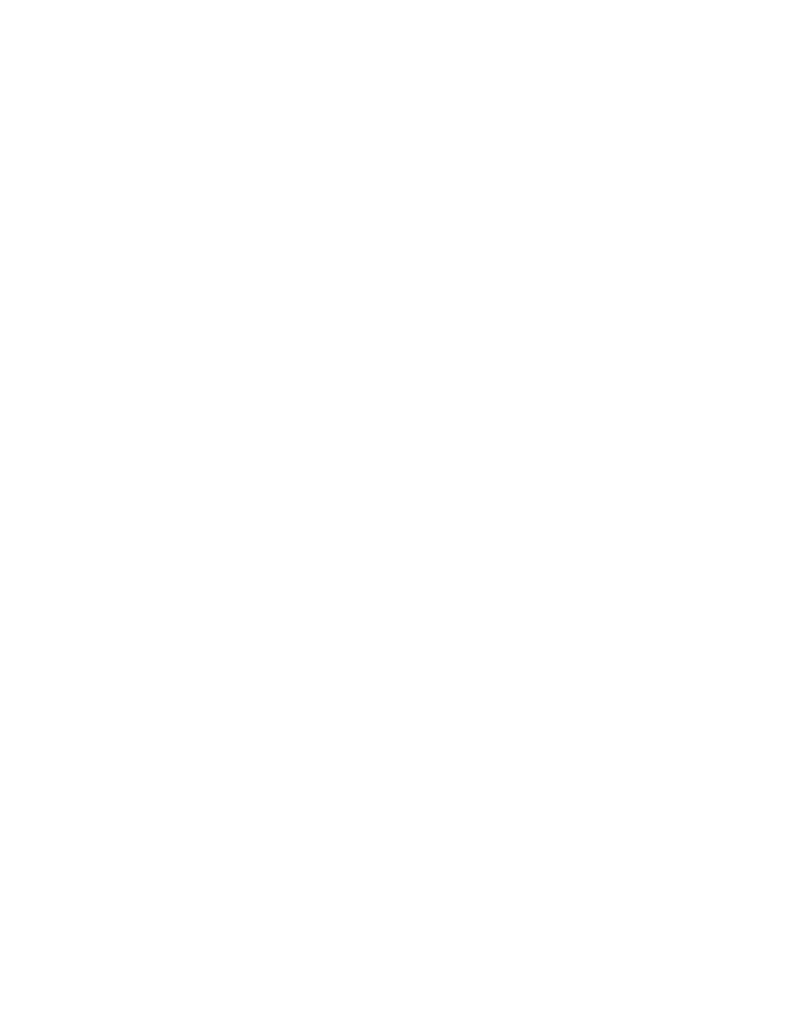
Understanding Your Contacts 47
Reject List
You can store and add numbers to your Reject List to immediately direct calls from
those numbers to your voicemail. In Idle mode, press the Menu soft key, then select
Contacts
➔
Reject List to view your list. Press the Options soft key to Edit, Add New or
Remove numbers from your list. You can enter a number to be rejected, select a number or
multiple numbers from your Contacts, from a Group, from Recent Contacts or you can elect to
reject all Unknown numbers. You can later remove a selected number or all numbers from
your reject list.
Contacts Settings
You can choose to View contacts stored on your Phone only or on your SIM Card
only. Or you can View All contacts. You can save, copy and delete Phone and SIM
Card entries on your phone or choose to delete all.
In Idle mode, press the Menu soft key, then select Contacts
➔
Contacts Settings to
manage the following settings for your contacts entries:
•
My Business Card: Allows you to enter your information in the fields provided to set up
your business card.
•
Save New Contacts to: Allows you to choose to save new contacts to your phone, to your
SIM Card or to be asked on saving.
•
View Contacts from: Allows you to choose to view all contacts, the contacts from you
phone only or from your SIM Card only.
•
Sort Contacts by: Allows you to sort your contacts by first name or by last name.
•
Own Number: Displays you number assigned to your phone.
•
Copy All to: Allows you to choose to copy all contacts to your phone or to your SIM Card.
•
Delete All: Allows you to delete all contacts, to delete all contacts from your phone or to
delete all from your SIM Card.
•
Used Space: Displays the number of contacts stored on your phone and on your SIM Card.
