Calendar – Samsung SGH-T155YKGTRF User Manual
Page 46
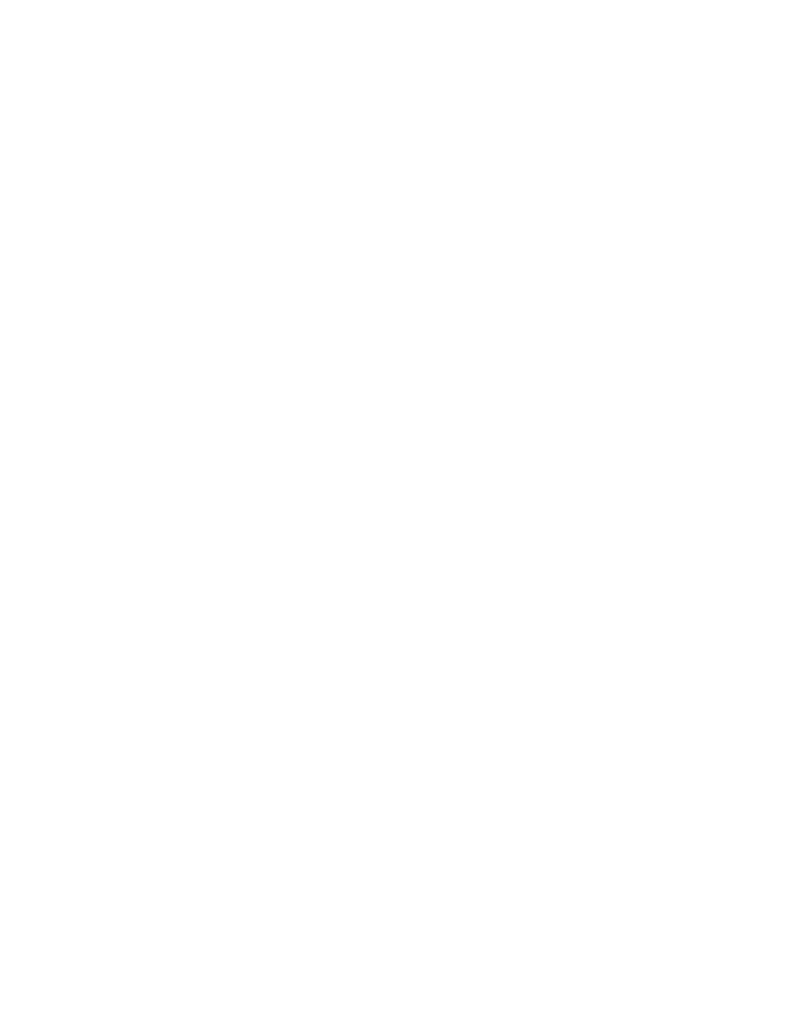
42
Calendar
Your Calendar applications allows you to enter events and view them by the day, the
week, the month or by event categories. While viewing the calendar, the current
date is highlighted and days with scheduled events are marked by a bracket.
Calendar Options
You can add and delete events and set alarms to remind you of your appointments,
anniversaries or other events. In Calendar view, press the Options soft key to
choose from the following:
•
View by: Allows you to choose how you view the calendar: by Day, Week or Month.
•
Create: Allows you to choose the category for your new event: Appointment, Anniversary,
Miscellaneous, Task,
•
Go to: Allows you to view the current day’s calendar or to jump to another date that you
specify: Today, Date
•
Event List: Allows you to view your events by category: Appointment, Anniversary,
Miscellaneous, Task,
•
Delete: Allows you to delete your selection by a specified range of dates or by the month or
to delete all events: Selected, Periods, This Month, All
•
Settings: Allows you to choose your calendar Starting Day: Monday or Sunday, and to
choose Default View by: Month, Week, Day.
•
Missed Alarm Event: Allows you to view any missed alarm events.
•
Used Space: Allows you to view the total number of events stored on your Calendar, up to
100 and the number of events by category: Appointments, Anniversaries, Miscellaneous,
Tasks
