Viewing files in a slide show f, Slide show (p. 52) – Samsung EC-TL34HBBA-US User Manual
Page 53
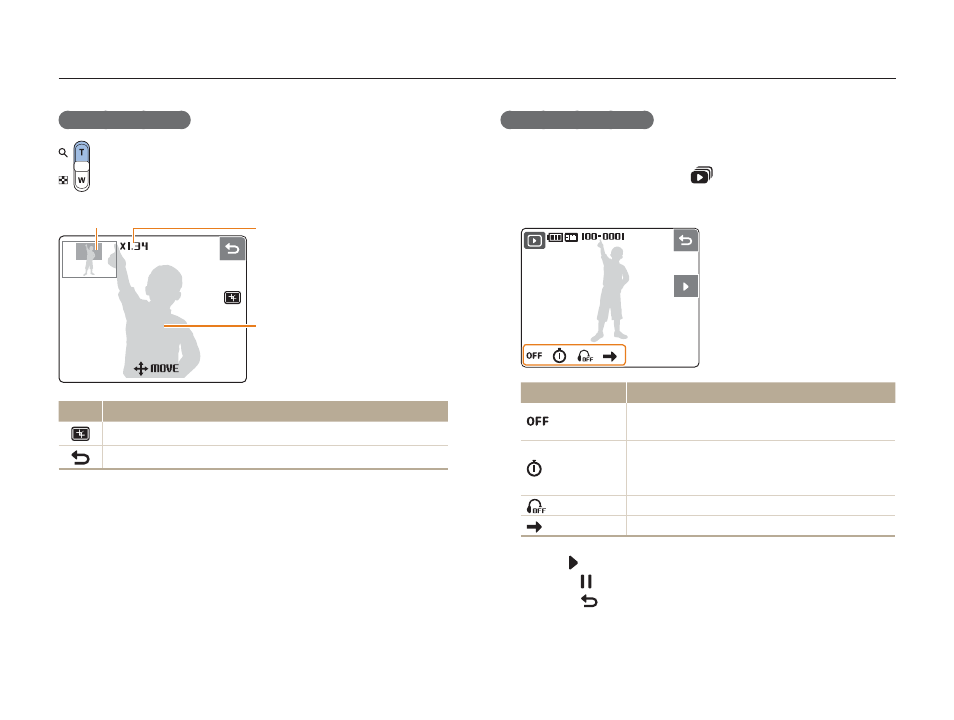
Playback/Editing
52
Starting a slide show
You can apply effects and audio to your slide show.
1
In Playback mode, touch
.
2
Set a slide show effect.
Option
Description
Effect
Select a transition effect.
Select Off for no effect.
•
•
Interval
Set the interval between photos.
This will not be available when Off or Basic
is selected in the Effect menu.
•
•
Music
Select background audio.
Play Mode
Select whether or not to loop the slide show.
3
Touch to start the slide show.
Touch to pause the show.
Touch
to switch to Playback mode.
•
•
Enlarging a photo
In Playback mode, press [T] to enlarge a photo
(press [W] to reduce a photo).
In Playback mode, press [T] to enlarge a photo
(press [W] to reduce a photo).
Enlarged area
Enlarged area
Zoom ratio (The maximum zoom
ratio may vary depending on the
resolution.)
Zoom ratio (The maximum zoom
ratio may vary depending on the
resolution.)
Drag to move the enlarged area
Drag to move the enlarged area
Icon
Description
Crop the enlarged photo (it will be saved as a new file).
Go back to the original view.
Playing back
