Samsung SPR4232X-XAC User Manual
Page 111
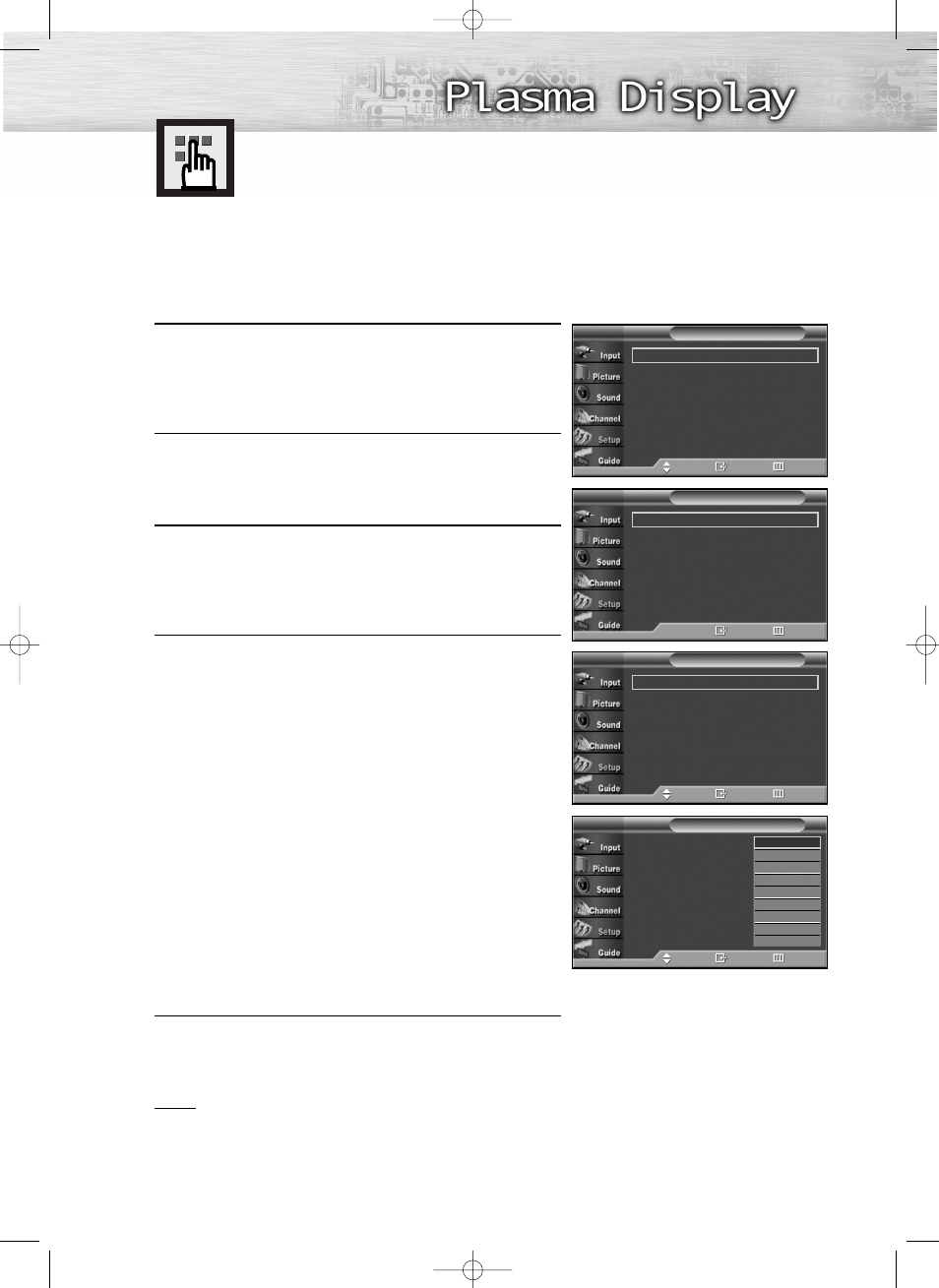
111
1
Press the Menu button. Press the
▲ or ▼ button to select
“Setup”, then press the ENTER button.
2
Press the
▲ or ▼ button to select “Caption”, then press
the ENTER button.
3
Press the ENTER button to select “Caption”.
Press the
▲ or ▼ button to select “On”, then press the
ENTER button.
4
Press the
▲ or ▼ button to select “Caption Mode”, then
press the ENTER button.
Press the
▲ or ▼ button to select submenu
(CC1~CC4 or Text1~Text4) you want, the press
the ENTER button.
• The default is “CC1”.
CC1 : The Primary Synchronous Caption Service.
These are captions in the primary language
that must be in sync with the sound, preferably
matched to a specific frame.
CC2 : The Special Non-Synchronous Use Captions.
This channel carries data that is intended to
augment information carried in the program.
CC3 : Secondary Synchronous Caption Service.
Alternate program-related caption data,
typically second language captions.
CC4 : Special Non-Synchronous Use Captions.
Similar to CC2.
5
Press the MENU button to exit.
Notes
• The Caption feature doesn’t work in COMPONENT(480p, 720p, 1080i), PC, HDMI modes.
• The availability of captions depends on the program being broadcast.
Viewing Closed Captions (On-Screen
Text Messages) - Analog
The Analog Caption function operates in either analog RF channel mode or external signal mode.
➤
➤
Quick way to select Caption: Simply press the “CAPTION” button
under the cover of the remote control.
Caption
: On
√
Caption Mode
: Default
√
Caption Options
√
Caption
T V
Move
Enter
Return
Caption
: Off
√
Caption Mode
: Default
√
Caption Options
√
Caption
T V
Enter
Return
Caption
: On
Caption Mode
:
Default
Caption Options
Caption
T V
Move
Enter
Return
Default
CC1
CC2
CC3
CC4
Text 1
Text 2
Text 3
Text 4
Plug & Play
√
Language
: English
√
Time
√
V-Chip
√
Caption
√
Menu Transparency
: Medium
√
†
More
Setup
T V
Move
Enter
Return
8_BN68-00835C-00(104~115) 2/5/05 11:30 AM Page 111
