2 menu h-position & menu v-position, 1 configuring menu h-position & menu v-position, Menu h-position & menu v-position – Samsung LS27C350HS-ZA User Manual
Page 93: Configuring menu h-position & menu v- position, Coordinating osd
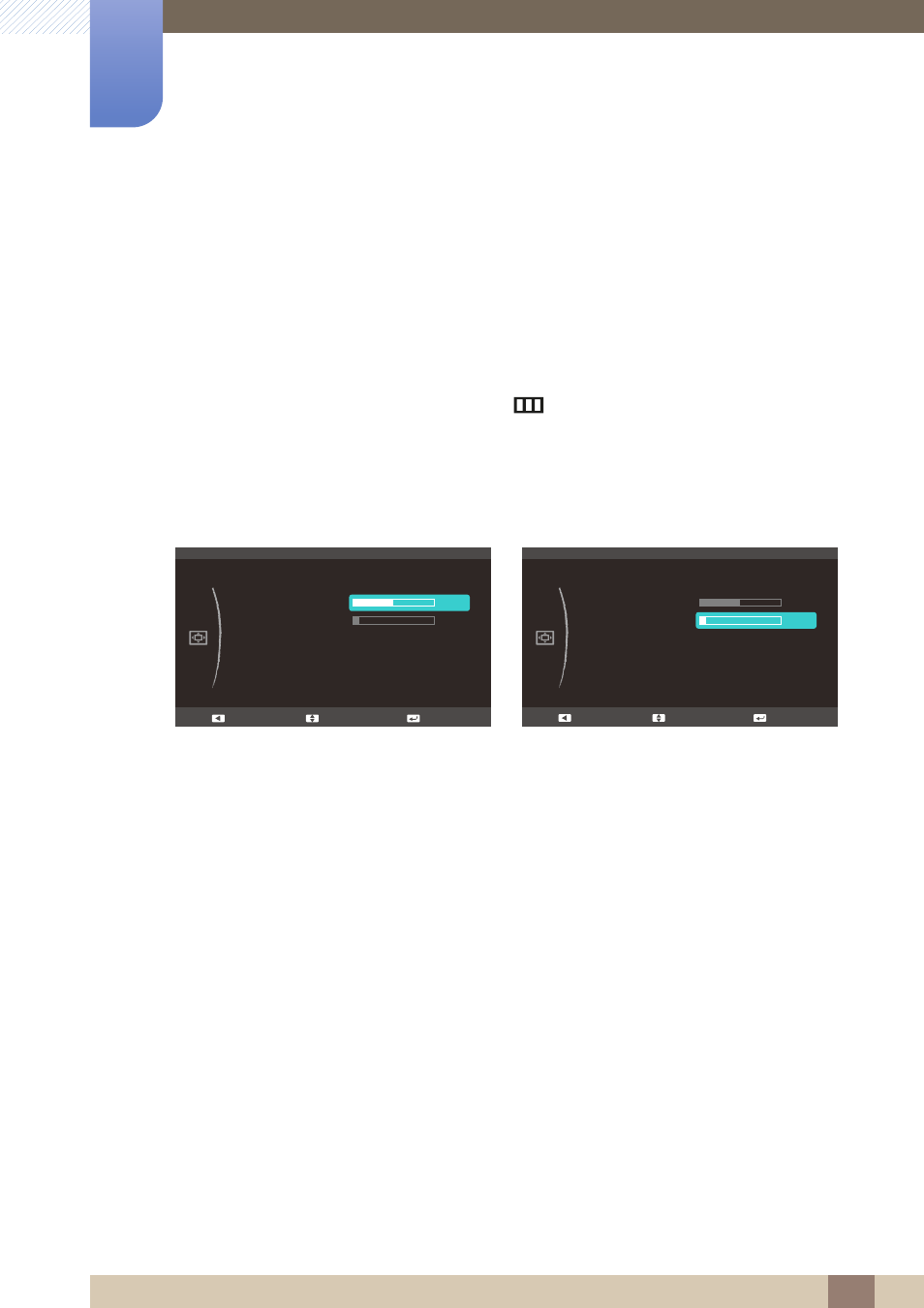
93
Coordinating OSD
7
7 Coordinating OSD
7.2
Menu H-Position & Menu V-Position
Menu H-Position
: Move the menu position to the left or right.
Menu V-Position
: Move the menu position up or down.
7.2.1
Configuring Menu H-Position & Menu V-Position
1
When the Function Key Guide appears, select [
] by moving the JOG button UP.
Next, press the JOG button.
2
Move to
MENU SETTINGS
controlling the JOG button UP/DOWN and press the JOG button.
3
Move to the
Menu H-Position
or
Menu V-Position
controlling the JOG button UP/DOWN and
press the JOG button. The following screen will appear.
4
Adjust the
Menu H-Position
or
Menu V-Position
controlling the JOG button UP/DOWN and press
the JOG button.
5
The selected option will be applied.
:
English
:
:
:
20 sec
:
On
MENU SETTINGS
Language
Menu H-Position
Menu V-Position
Display Time
Transparency
Adjust
Enter
Return
:
English
:
:
:
20 sec
:
On
MENU SETTINGS
Language
Menu H-Position
Menu V-Position
Display Time
Transparency
Adjust
Enter
Return
