4 color tone, 1 configuring the color tone settings, Color tone – Samsung LS27C350HS-ZA User Manual
Page 90: Configuring the color tone settings, Configuring tint
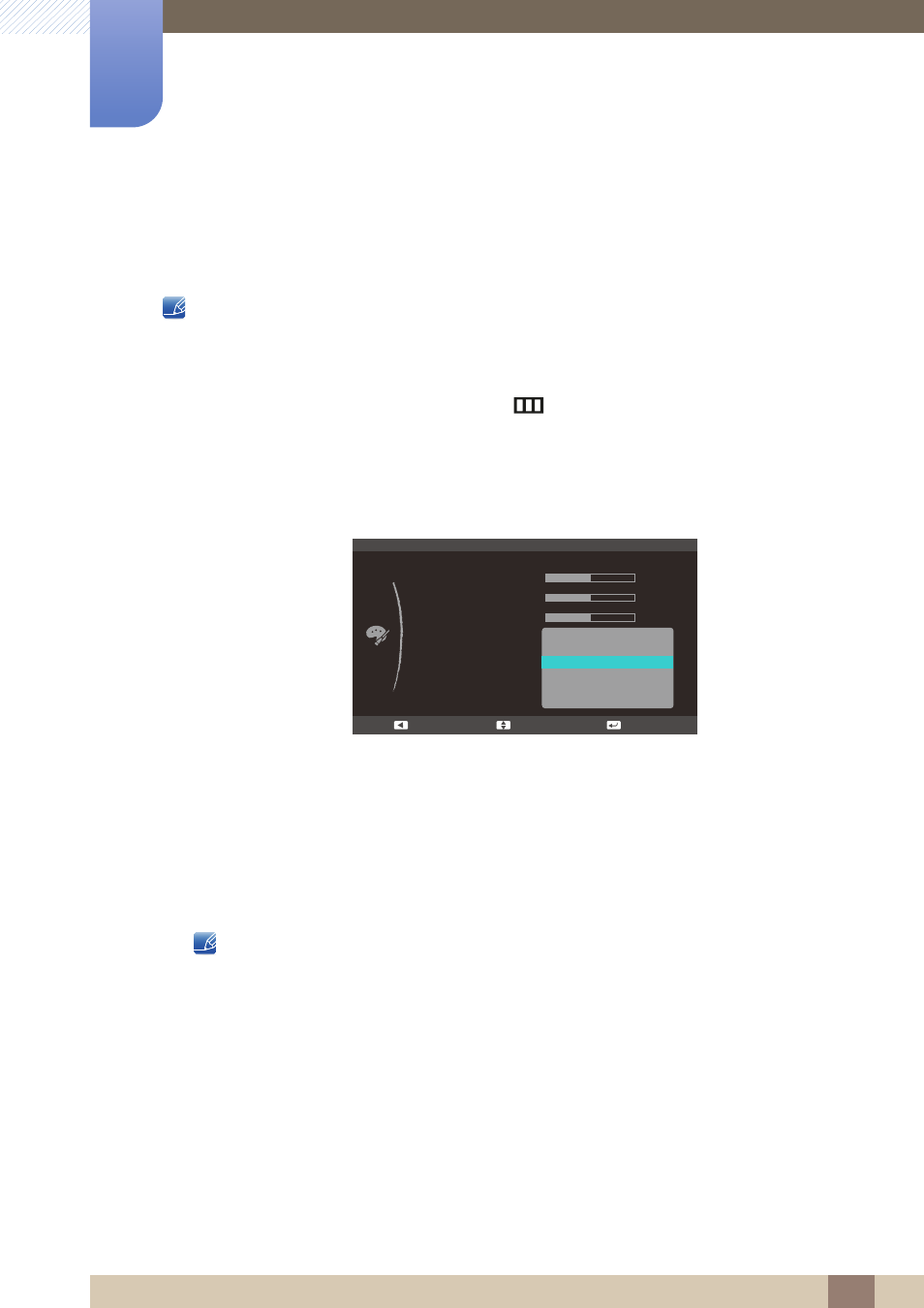
90
Configuring Tint
6
6 Configuring Tint
6.4
Color Tone
Adjust the general color tone of the picture.
This menu is not available when
Angle
is enabled.
6.4.1
Configuring the Color Tone Settings
1
When the Function Key Guide appears, select [
] by moving the JOG button UP.
Next, press the JOG button.
2
Move to
COLOR
controlling the JOG button UP/DOWN and press the JOG button.
3
Move to
Color Tone
controlling the JOG button UP/DOWN and press the JOG button.
The following screen will appear.
Cool 2
: Set the color temperature to be cooler than
Cool 1
.
Cool 1
: Set the color temperature to be cooler than
Normal
.
Normal
: Display the standard color tone.
Warm 1
: Set the color temperature to be warmer than
Normal
mode.
Warm 2
: Set the color temperature to be warmer than
Warm 1
.
Custom
: Customize the color tone.
When the external input is connected through
HDMI
and
PC/AV Mode
is set to
AV
,
Color
Tone
has four color temperature settings (
Cool
,
Normal
,
Warm
and
Custom
).
The function may not be supported depending on the ports provided with the product.
4
Move to the desired option controlling the JOG button UP/DOWN and press the JOG button.
5
The selected option will be applied.
SAMSUNG
MAGIC
COLOR
Red
Green
Blue
Color Tone
Gamma
Cool 2
Cool 1
Normal
Warm 1
Warm 2
Custom
50
50
50
Move
Enter
Return
