The edit mode menu - yellow (c) – Samsung HT-D5300-ZA User Manual
Page 65
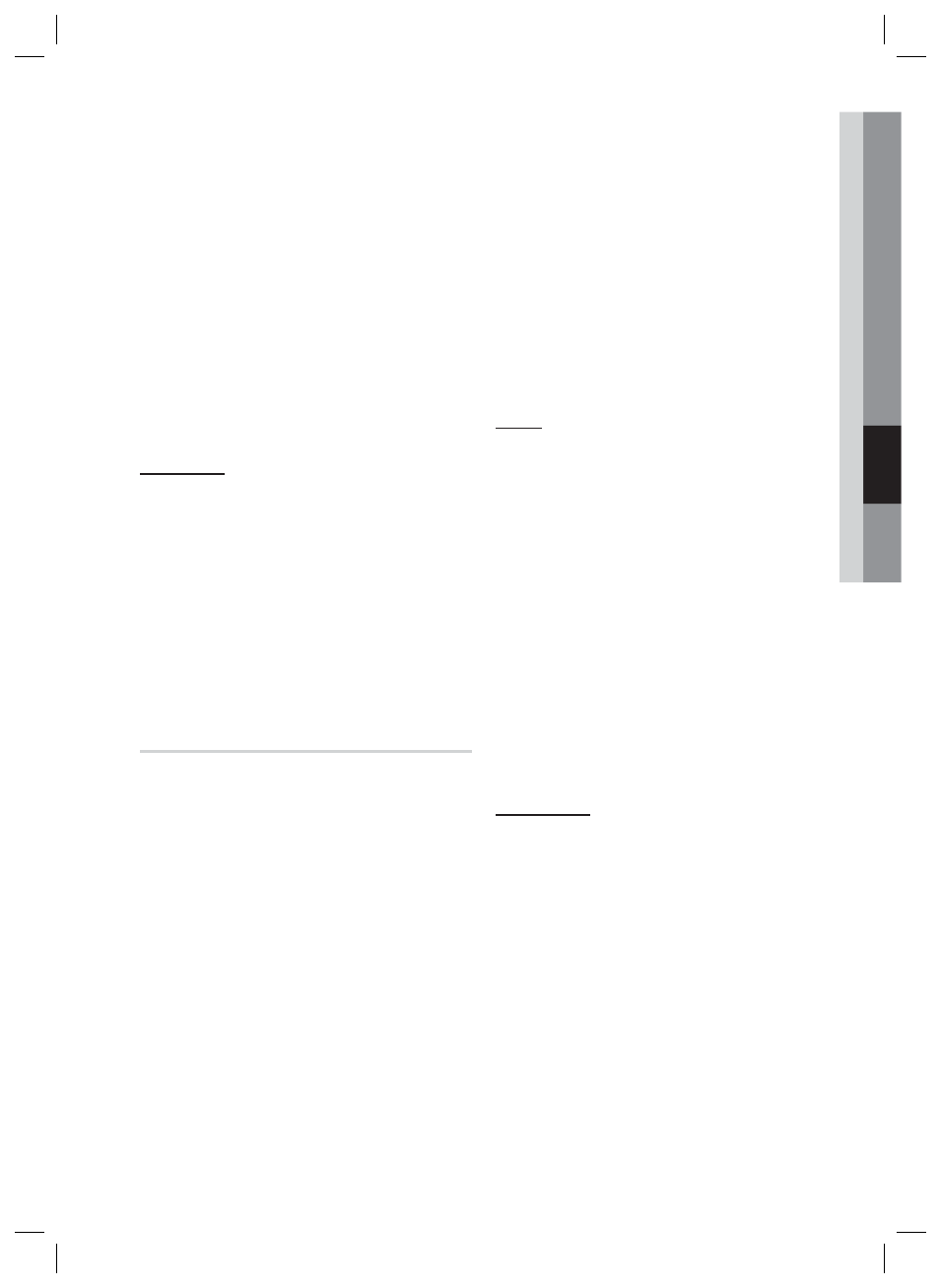
English
65
05
Network Services
After a few moments, Smart Hub
automatically resets. The screen may go
black, then Smart Hub re-appears. In a few
moments, it starts the re-initialization
procedure.
To complete the re-initialization, go to Step 4
in Starting Smart Hub for the First Time. (See
page 60)
NOTE
If you forgot your password, press the STOP
(
I ) button on the front panel of the product
for more than 5 seconds with no disc inserted.
Properties
The Properties menu item lists three functions
that display information about Smart Hub :
Detail
Lists information about Smart Hub including
version number, the number of services installed,
memory usage, and the unique product ID.
Terms of Service Agreement
Displays the Terms of Service Agreement.
The Edit Mode Menu - YELLOW (C)
The functions in the Edit Mode menu let you
manipulate the application in the My Applications
section of the Smart Hub screen. Using these
functions, you can lock and unlock access to
some application, New Folder and move
application to them, rename folders, delete
application, and change the position of
application on the screen.
To access the Edit Mode Menu, and then select
a menu item, follow these steps:
Press the YELLOW (C) button on your
remote. The Edit Mode menu bar appears
on the bottom of the screen.
Press the ▲▼◄► to select a menu item,
and then press the ENTER button.
3.
4.
✎
1.
2.
The functions in the Edit Mode Menu bar are
described below.
NOTE
Some menu items may not appear on the
screen. To see these items, press the ◄► to
move to the screen edge, and then press one
more time to reveal the items.
You can close the bar by highlighting the X on
the bottom right side, and then pressing the
ENTER button.
Move
The Move function lets you change the screen
position of a application. To use the Move
function, follow these steps:
Press the YELLOW (C) button on your
remote.
Select a application, and then press the
ENTER button. A check appears above the
application.
Press the ▲▼◄► to select Move, and
then press the ENTER button. A position
change icon appears above the application.
Press the ▲▼◄► to move the icon. Press
the ENTER button when the icon is in the
position of your choice. The application
moves to its new location.
New Folder
The New Folder function lets you create and
name new folders. Once you have created a
folder, you can move application into it. To use
the New Folder function, follow these steps:
Press the YELLOW (C) button on your
remote.
Press the ▲▼◄► to move the cursor to
New Folder, and then press the ENTER
button. The New Folder window and a
keypad appear.
Use the keypad to enter the name of the
folder, and then press the ENTER button.
The New Folder screen closes and the New
Folder appears on the Smart Hub screen.
✎
1.
2.
3.
4.
1.
2.
3.
HT-D5300_XAA_1226.indd 65
HT-D5300_XAA_1226.indd 65
2011-12-26 11:40:44
2011-12-26 11:40:44
