Configuring the machine’s wireless network – Samsung CLX-8640ND-XAA User Manual
Page 7
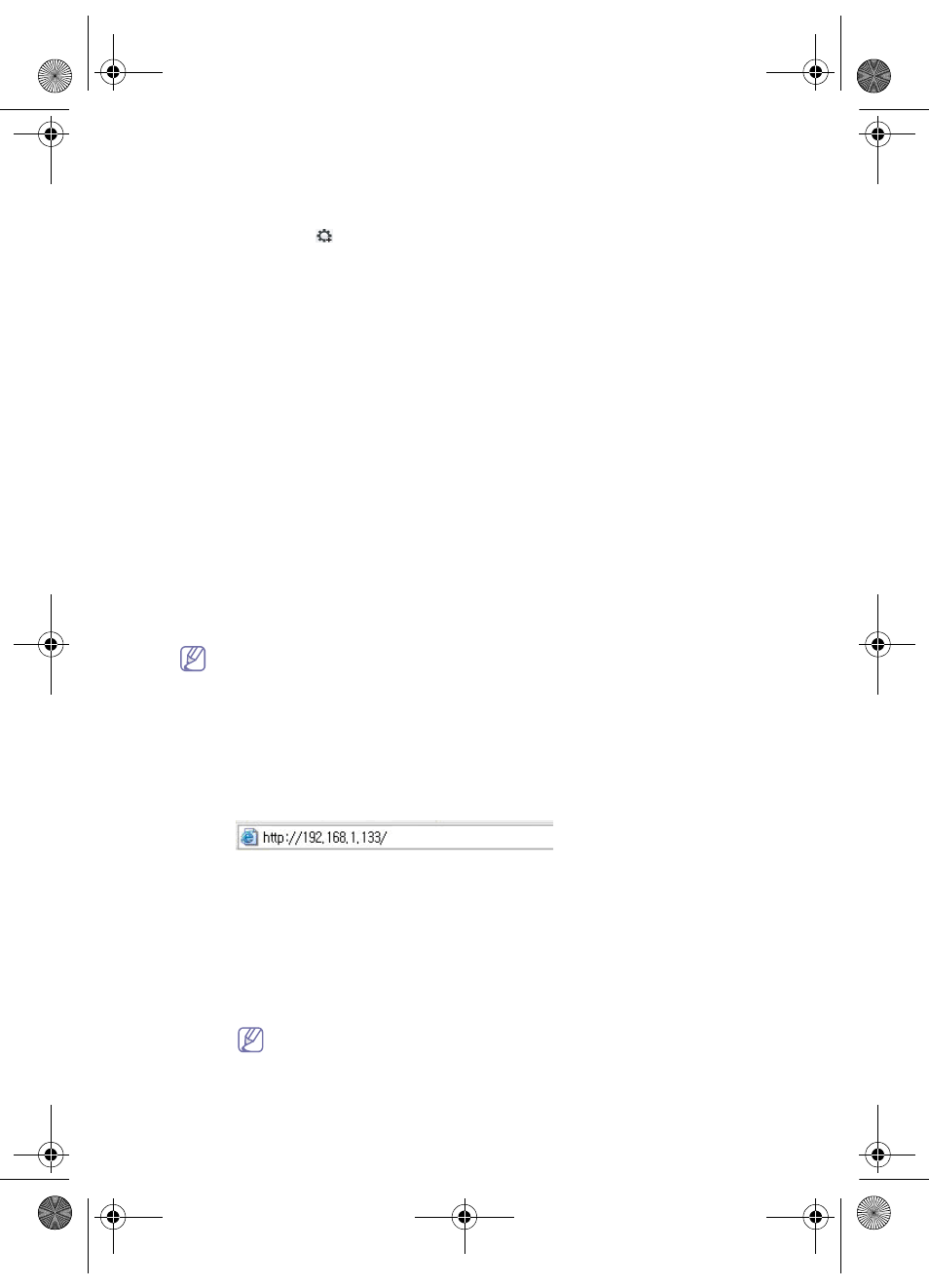
Wireless Network Install Guide_
6
3.
Double click the file and Safari will automatically open, then select Trust. The
browser will open the SetIPApplet.html page that shows the machine’s name and
IP address information.
4.
Click on the
icon (third from left) in the SetIP window to open the TCP/IP
configuration window.
5.
Enter the machine’s new information into the configuration window as follows. In a
corporate intranet, you may need to have this information assigned by a network
manager before proceeding.
•
MAC Address : Find the machine’s MAC address from the Network
Configuration Report and enter it without the colons. For example,
00:15:99:29:51:A8 becomes 0015992951A8.
•
IP Address: Enter a new IP address for your machine.
For example, if your computer’s IP address is 192.168.1.150, enter
192.168.1.X. (X is number between 1 and 254 other than the computer’s
address.)
•
Subnet Mask: Enter a Subnet Mask.
•
Default Gateway: Enter a Default Gateway.
6.
Select Apply, then OK, and OK again. The machine will automatically print the
configuration report. Confirm that all the settings are correct. Quit Safari. You may
close and eject the installation CD-ROM. If necessary, restart the computer’s
firewall. You have successfully changed the IP address, subnet mask, and gateway.
Configuring the machine’s wireless network
Before starting you will need to know the network name(SSID) of your wireless network and
the network key if it is encrypted. This information was set when the wireless router(access
point) was installed. If you do not know about your wireless environment, please ask the
person who has set up your network.
To configure wireless parameters, you can use SyncThru™ Web Service.
Internet Explorer 6.0 or higher is the minimum requirement for SyncThru™ Web
Service.
Using SyncThru™ Web Service
Before starting wireless parameter configuration, make sure cable connection status.
1.
Check whether the network cable is connected to the machine. If not, connect the
manchine with a standard network cable.
2.
Start a web browser such as Internet Explorer, Safari or Firefox and enter your
machine’s new IP address in the browser window.
For example,
3.
Click Login on the upper right of the SyncThru™ Web Service website.
A log-in page appears.
4.
Type in the ID and Password then click Login.
If it’s your first time logging into SyncThru™ Web Service, type in the below default
ID
. Password, contact your administrator.
•
ID: admin
•
Password:
xxxxx
5.
When the SyncThru™ Web Service window opens, click Network Settings.
6.
Click
Interface > Wi-Fi > Wi-Fi.
Wizard will help you setup the wireless network configuration. However, if
you want to set the wireless network directly, select Custom.
Wireless-UG.book Page 17 Friday, August 13, 2010 10:32 AM
