Samsung CLX-8640ND-XAA User Manual
Page 6
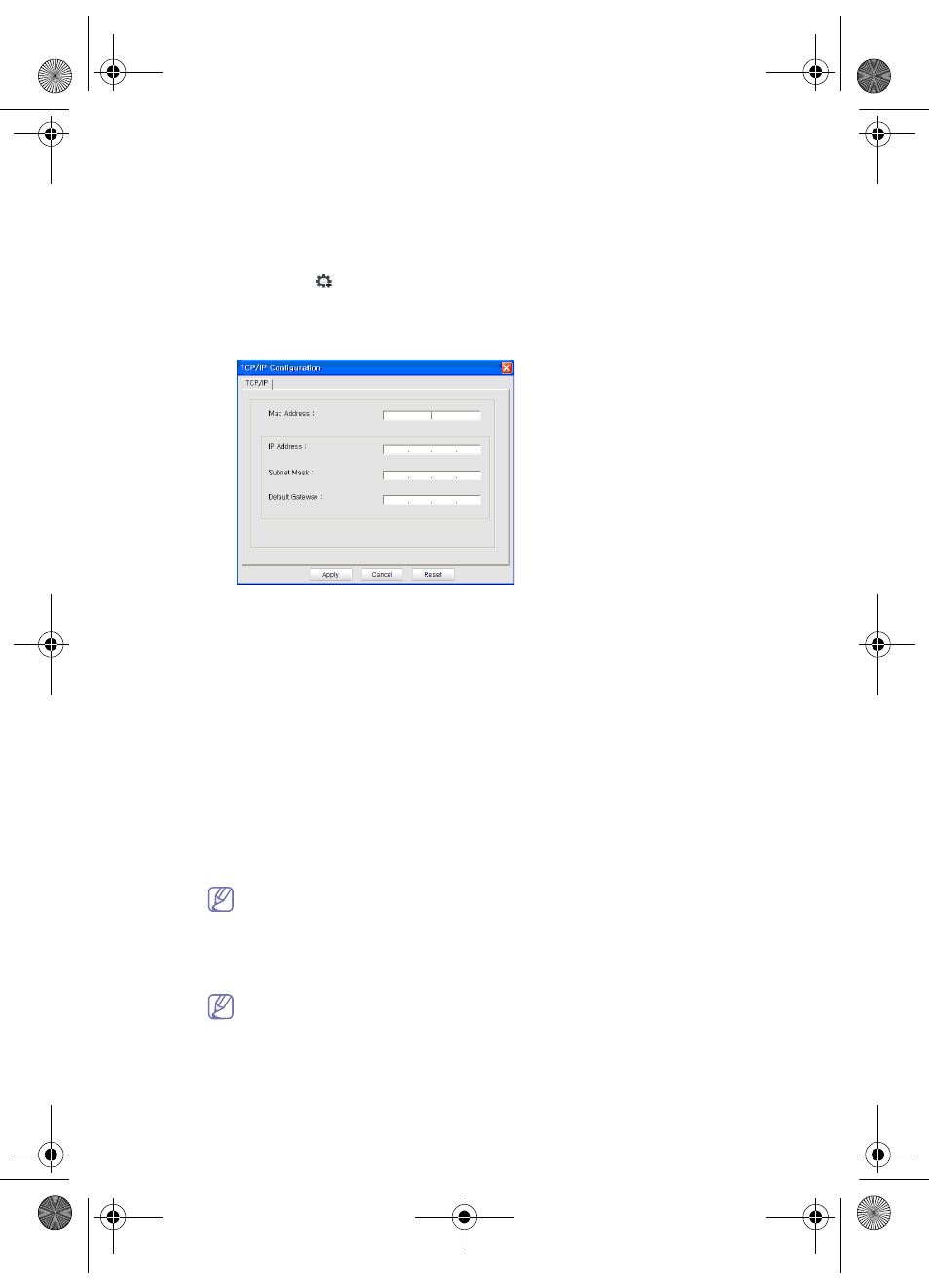
Wireless Network Install Guide_
5
Starting the program
1.
Connect your machine to the network with a network cable.
2.
Turned on the machine.
3.
From the Windows Start menu, select All Programs > Samsung Printers > SetIP
> SetIP.
4.
Click on the
icon (third from left) in the SetIP window to open the TCP/IP
configuration window.
5.
Enter the machine’s new information into the configuration window as follows. In a
corporate intranet, you may need to have this information assigned by a network
manager before proceeding.
•
MAC Address : Find the machine’s MAC address from the Network
Configuration Report and enter it without the colons. For example,
00:15:99:29:51:A8 becomes 0015992951A8.
•
IP Address: Enter a new IP address for your machine.
For example, if your computer’s IP address is 192.168.1.150, enter
192.168.1.X. (X is number between 1 and 254 other than the computer’s
address.)
•
Subnet Mask: Enter a Subnet Mask.
•
Default Gateway: Enter a Default Gateway.
6.
Click Apply, and then click OK. The machine will automatically print the Network
Configuration Report. Confirm that all the settings are correct.
7.
Click Exit to close the SetIP program.
8.
If necessary, restart the computer’s firewall.
IP setting using SetIP Program (Macintosh)
For using SetIP program, disable the computer firewall before continuing by performing
the following:
The path and UIs may differ by Mac OS version. Refer to the Mac OS manual.
1.
Open System Preferences.
2.
Click Security.
3.
Click the Firewall menu.
4.
Turn firewall off.
The following instructions may vary for your model.
1.
Connect your machine to the network with a network cable.
2.
Insert the Installation CD-ROM, and open the disk window, select MAC_Installer >
MAC_Printer > SetIP > SetIPApplet.html.
Wireless-UG.book Page 16 Friday, August 13, 2010 10:32 AM
