Maps, Memo, Viewing a memo – Samsung SM-T537RYKAUSC User Manual
Page 76: Composing a memos, Maps memo
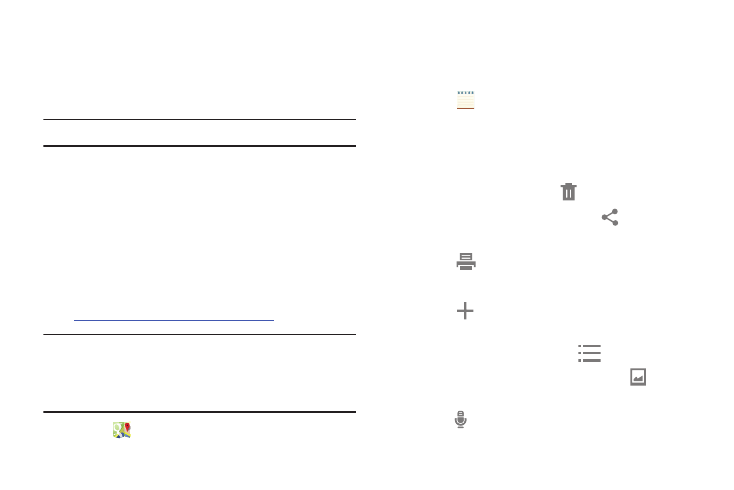
70
Entering text in a field
•
While browsing, touch a text field to display the virtual
QWERTY keyboard to enter text.
Zoom
Note: Some web pages do not support the Zoom function.
•
Using two fingers, make a pinch motion on the screen.
–
Pinch in to zoom in on a web page.
–
Pinch out to zoom out on a web page.
•
To return a web page to original size, double touch on it.
Maps
Find your current location, get directions and traffic reports,
discover local businesses and attractions, and much more.
Visit
arn more.
Important! Google Maps requires an active data network or
Wi-Fi connection. Some features require that one
or more location services be enabled. For more
information, refer to “Security” on page 113.
Ⅲ Touch
Maps.
Memo
Use this application to record important information to save
and view at a later date.
Ⅲ Touch
Memo.
Viewing a Memo
1. Touch the memo thumbnail to open it.
2. To edit the memo, touch the content of the memo.
3. To delete the memo, touch
Delete
4. To send the memo to others, touch
Share via.
5. To send the memo to a Google or Samsung printer,
touch
Print.
Composing a Memos
Ⅲ Touch
Create memo, enter a memo, and then
touch Save.
Ⅲ To change the category, touch
.
Ⅲ To insert an image into the memo, touch .
Ⅲ To use your voice to insert text into the memo,
touch
.
