Security, Encryption, Set up sim card lock – Samsung SM-T537RYKAUSC User Manual
Page 119: Passwords
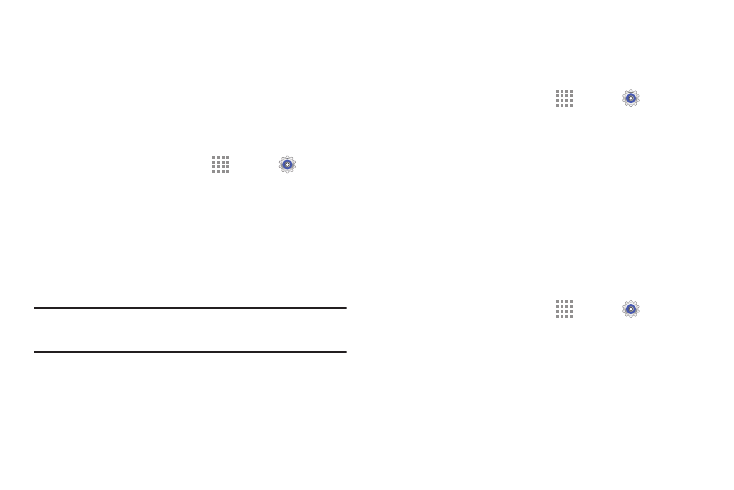
Settings 113
Security
Use the Security settings to secure your device.
Encryption
To require a numeric PIN or password to decrypt your tablet
each time you power it on or encrypt the data on your SD
card each time it is connected:
1. From a Home screen, touch
Apps ➔
Settings
➔ General tab ➔ Security.
2. Touch Encrypt device. For more information, read the
displayed help screen.
3. Touch Encrypt external SD card to enable the
encryption on SD card data that requires a password
be entered each time the microSD card is connected.
Tip: Make sure your battery is charged more than 80 percent.
Encryption may take an hour or more.
Set Up SIM Card Lock
As a security measure, you can choose to lock the SIM card,
and require a PIN to use the device.
1. From a Home screen, touch
Apps ➔
Settings
➔ General tab ➔ Security.
2. Touch Set up SIM card lock for these settings:
• Lock SIM card: Enable to require a PIN be entered to
use the device. Set the PIN.
• Change SIM PIN: Create a PIN for accessing the SIM
card.
Passwords
When enabled, password characters display briefly as you
touch them while entering passwords.
1. From a Home screen, touch
Apps ➔
Settings
➔ General tab ➔ Security.
2. Touch Make passwords visible to enable or disable
brief displays of password characters.
