Extended home screen – Samsung SM-T537RYKAUSC User Manual
Page 25
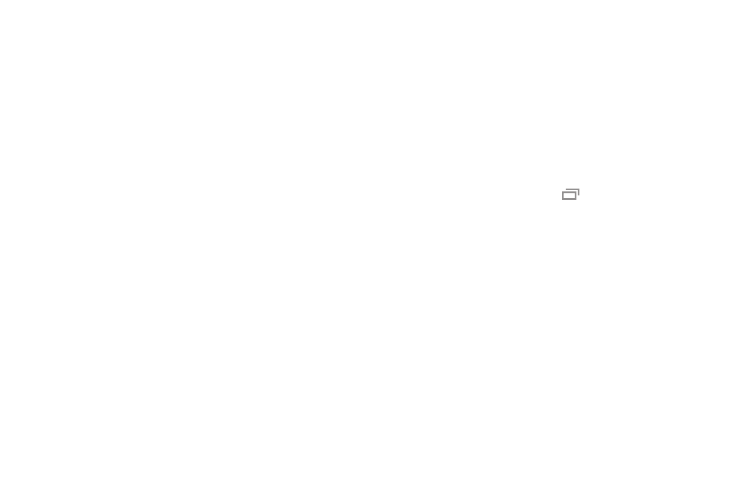
Understanding Your Device 19
•
Notification icons: New software updates, calender
events, and app notifications.
•
Status Bar: Displays notifications icons (left side) and
status icons (right side).
•
Widgets: Apps that run on the Home screen.
•
Status icons: Network status, battery power, connection
details, and other system information.
•
Shortcuts: Shortcuts to apps.
•
Home Screen Indicator: Highlights which Home screen
panel is currently being display.
•
Shortcuts: Touch to launch the application.
•
App Screen: Touch to access all of your applications.
Extended Home Screen
The Home screen consists of the main Home panel, plus
panels that extend beyond the display width to provide more
space for adding shortcuts, widgets and folders.
Slide your finger horizontally across the screen to scroll to
the left or right side panels. As you scroll, the indicator at the
bottom of the display shows your current position.
Adding and Removing Home Screen Panels
Ⅲ From the Home screen, hold
Recent Apps.
– or –
You can also “pinch” the Home screen to display
