Notifications – Samsung SM-T537RYKAUSC User Manual
Page 31
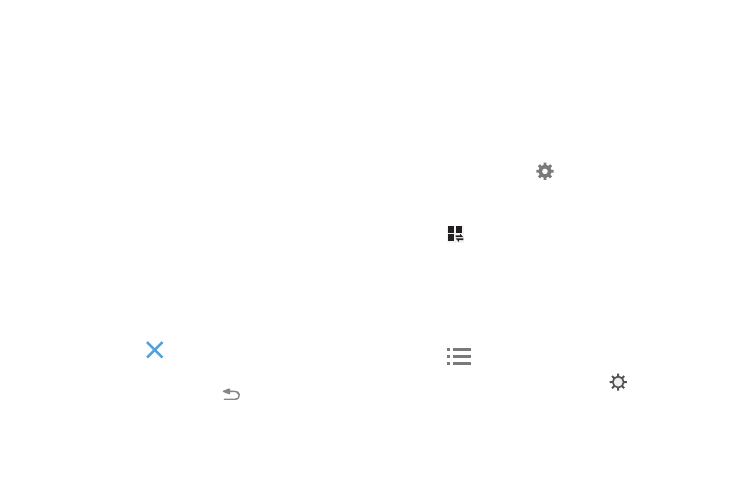
Understanding Your Device 25
Notifications
Notification icons appear on the Status Bar at the top of the
screen to report calendar events, device status, and more.
For details about these notifications, open the Notification
Panel.
Notification Panel
To view the Notification Panel:
1. Swipe downward from the top of the screen to display
the Status Bar.
2. Swipe downward again on the Status Bar to display the
Notification Panel.
3. Scroll down the list to see additional notification
details.
4. Touch an item to open it.
5. To clear a single notification, drag the notification left
or right. Touch
to clear all notifications.
6. To close the Notification Panel, swipe upward from the
bottom of the screen or touch
Back.
Accessing Additional Panel Functions
In addition to notifications, the Notification Panel also
provides quick and ready access to separate device
functions. These can be quickly activated or deactivated by
toggling them on or off. You can choose the functions that
display.
Go to Settings:
Ⅲ To go to Settings, touch Settings. For more
information, refer to “Settings” on page 82.
Display additional functions:
1. Touch
to display additional options.
The following functions can either be activated (green)
or deactivated (gray): Wi-Fi, Location, Sound/Vibrate/
Mute, Screen rotation, Bluetooth, Mobile data,
Multi window, Screen Mirroring, Sync, Smart stay,
Power saving, Blocking mode, and Airplane mode.
2. Touch
to display only your primary functions.
3. To set the display brightness, touch the
Brightness
slider and drag it to set the brightness. For more
