Samsung applications, Samsung keyboard, More settings – Samsung SM-T537RYKAUSC User Manual
Page 98: Display, For more
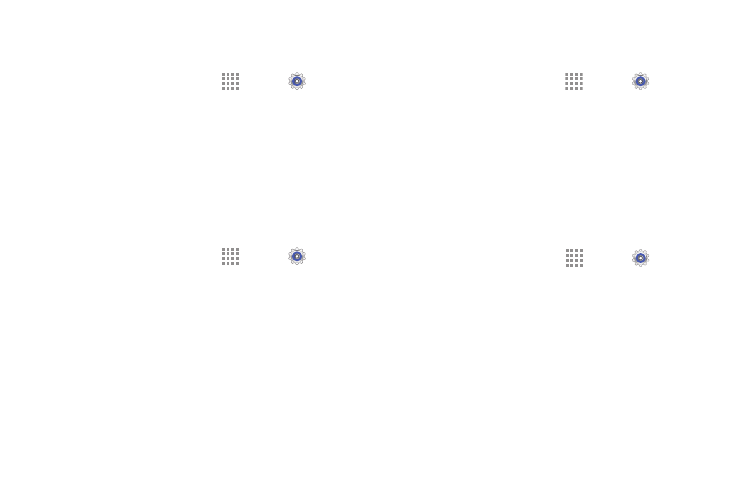
92
Samsung Applications
Set your applications’ notification sound settings.
1. From a Home screen, touch
Apps ➔
Settings
➔ Device tab ➔ Sound.
2. The following options are available:
• Email: Touch an account to adjust its notification
settings.
• Calendar: Configure your event notifications.
Samsung Keyboard
Set the keyboard sounds.
1. From a Home screen, touch
Apps ➔
Settings
➔ Device tab ➔ Sound.
2. The following options are available:
• Sound when tapped: Enable auditory feedback when
you touch an onscreen key.
• Vibrate when tapped: Vibrate when you touch an
onscreen key.
More Settings
Find the best sound and audio settings for you.
1. From a Home screen, touch
Apps ➔
Settings
➔ Device tab ➔ Sound.
2. Touch Adapt Sound.
3. Read the instructions and touch Start when you are
ready to begin.
Display
Use the Display settings to configure the way your device’s
screen operates.
Ⅲ From a Home screen, touch Apps ➔ Settings
➔ Device tab ➔ Display.
The following options are available:
• Brightness: Touch and drag the slider to set the
brightness or touch Automatic brightness.
• Screen timeout: Set the length of delay between the
last key press or screen touch and the automatic
screen timeout (dim and lock).
