Multi window panel, Using multi window applications – Samsung SM-T537RYKAUSC User Manual
Page 29
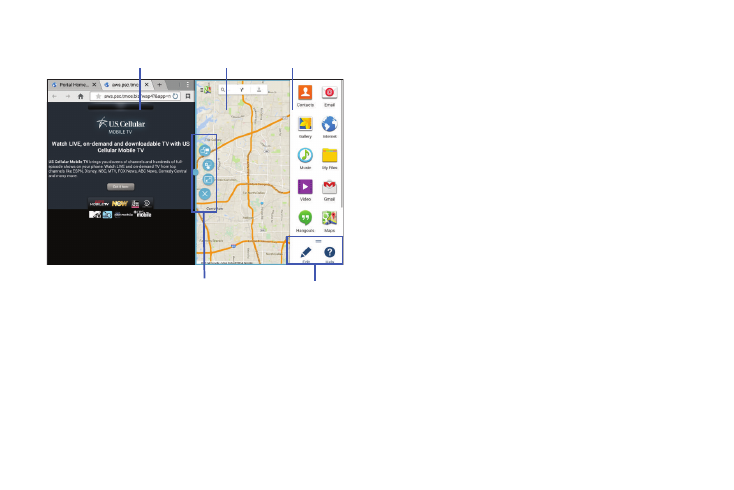
Understanding Your Device 23
Multi Window Panel
Multi window apps are displayed on the Multi window panel.
Display the Multi window panel:
1. Activate Multi window (see “Activate Multi Window” on
page 22).
2. Swipe the right edge of the screen toward the center to
display the Multi window panel. After a few seconds,
the panel will be hidden again.
Using Multi Window Applications
You can use Multi window to run two applications at the
same time.
1. With Multi window activated, swipe the right edge of
the screen toward the center to display the Multi
window panel.
2. Drag an app off the panel and release. Drag another
app off of the panel and release it into one of the
highlighted windows.
Multi Window
Controls
Panel
Controls
Multi Window
Panel
App 1
App 2
