Wallpapers, Multi window, Activate multi window – Samsung SM-T537RYKAUSC User Manual
Page 28
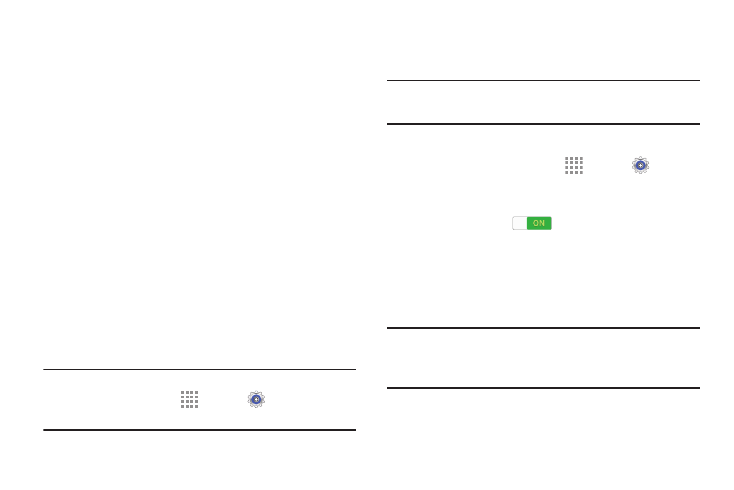
22
Wallpapers
You can choose a picture to display on the Home Screen,
Lock screen, or on both the Home and Lock screens. Choose
from preloaded wallpapers, or select a photo you have
downloaded or taken with the Camera.
1. From a Home screen, touch and hold on an empty area
of the screen until the Home screen pop-up displays.
2. Touch Home Screen, Lock screen, or Home and
lock screens for options:
• Gallery: Access the Gallery to select a photo.
• Live wallpapers: Choose from pre-loaded interactive
animated wallpapers (Home screen only).
• Photos: Access Google Photos to select a photo (Home
screen only).
• Travel Wallpaper: View recommended travel
destinations (Lock screen only).
• Wallpapers: Choose from pre-loaded wallpaper
images.
Note: You can also set the wallpaper in Settings. From a
Home screen, touch
Apps ➔
Settings ➔
Device ➔ Wallpaper.
Multi Window
Multi task by using two applications at the same time.
Note: Only applications displayed on the Multi window panel
can be used with the Multi window feature.
Activate Multi Window
1. From a Home screen, touch
Apps ➔
Settings
➔ Device.
2. Touch the OFF/ON button next to Multi window to turn
Multi window ON
.
3. If desired, touch Multi window and then touch Open
in multi window view to automatically view content in
Multi window when you open files from My Files or
Video player, or attachments from email.
Note: You can also activate Multi window from the Notification
Panel. For more information, refer to “Notification
Panel” on page 25.
