3 sharpness, 1 configuring sharpness, Sharpness – Samsung LS27D590PS-ZA User Manual
Page 37: Configuring sharpness, Screen setup
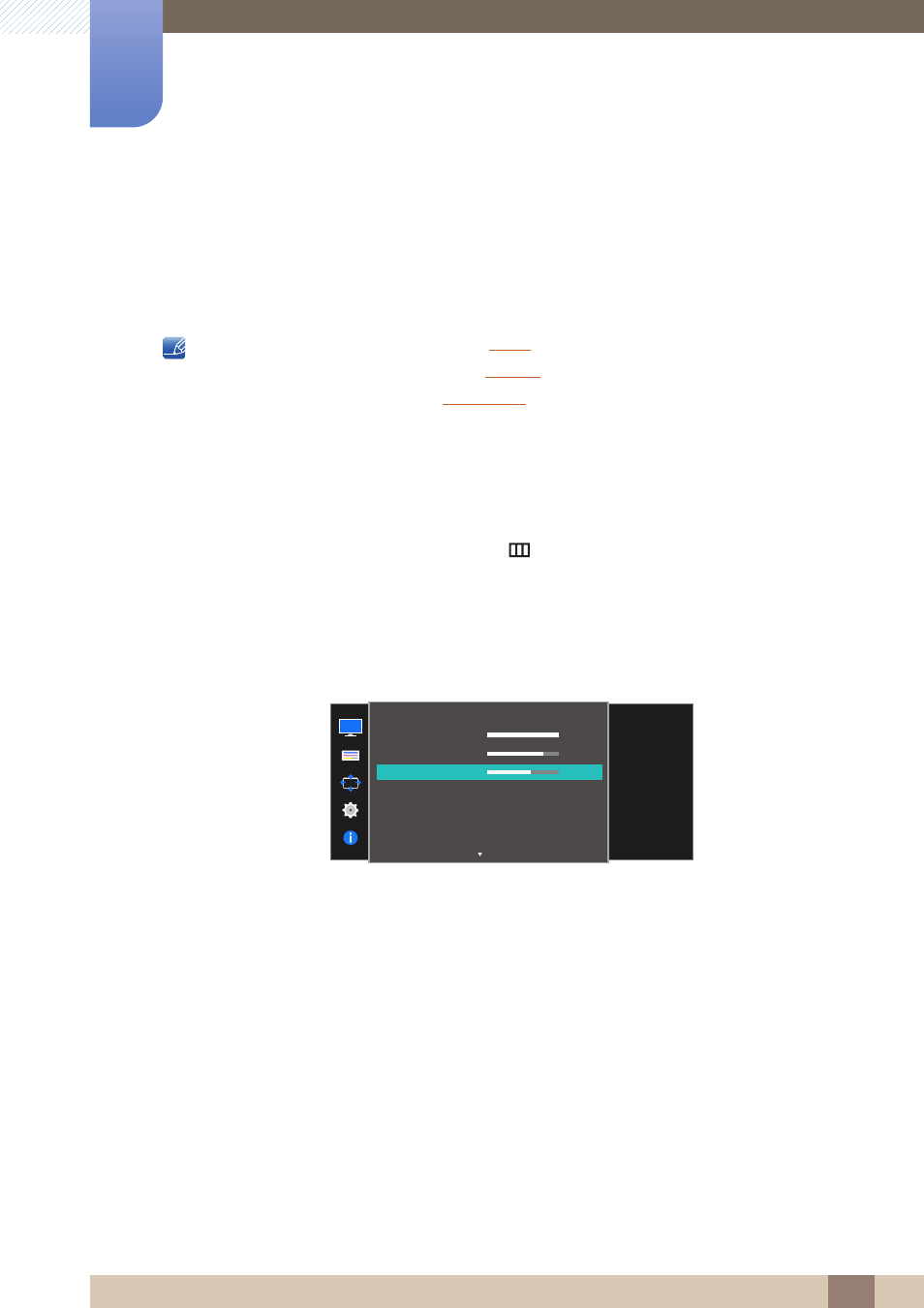
37
Screen Setup
3
3 Screen Setup
3.3
Sharpness
Make the outline of objects more clear or blurry. (Range: 0~100)
A higher value will make the outline of objects clearer.
This option is not available when
is in
Cinema
or
Dynamic Contrast
mode.
This menu is not available when
is in
Mode1
or
Mode2
.
This menu is not available when
is enabled.
The functions available on the monitor may vary depending on the model. Refer to the actual
product.
3.3.1
Configuring Sharpness
1
When the Function Key Guide appears, select [
] by moving the JOG button UP.
Next, press the JOG button.
2
Move to
PICTURE
controlling the JOG button UP/DOWN and press the JOG button.
3
Move to
Sharpness
controlling the JOG button UP/DOWN and press the JOG button.
The following screen will appear.
4
Adjust the
Sharpness
controlling the JOG button LEFT/RIGHT.
5
The selected option will be applied.
100
75
60
Off
Custom
Off
Wide
PICTURE
Adjust the sharpness
of the picture.
Values closer to 100
mean a sharper image.
Brightness
Contrast
Sharpness
Game Mode
Image Size
SAMSUNG
M A G I CBright
SAMSUNG
M A G I CUpscale
100
75
60
Off
Custom
Off
Wide
